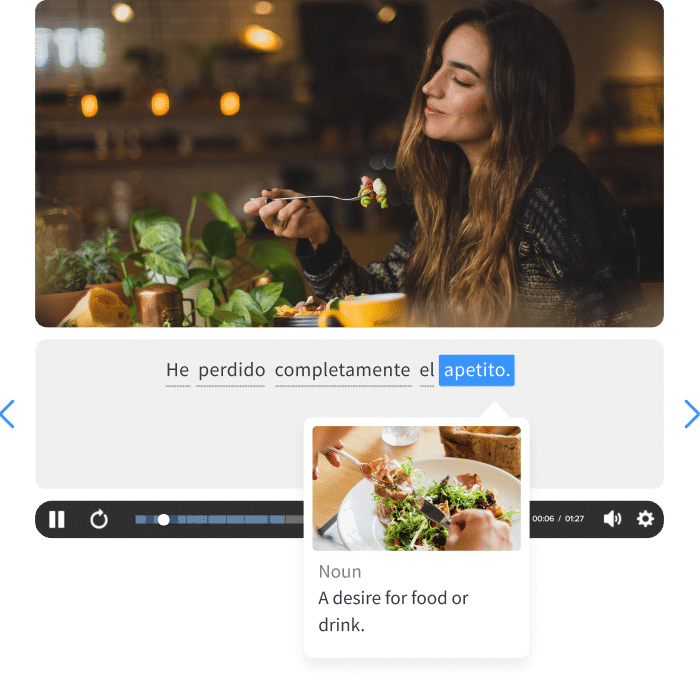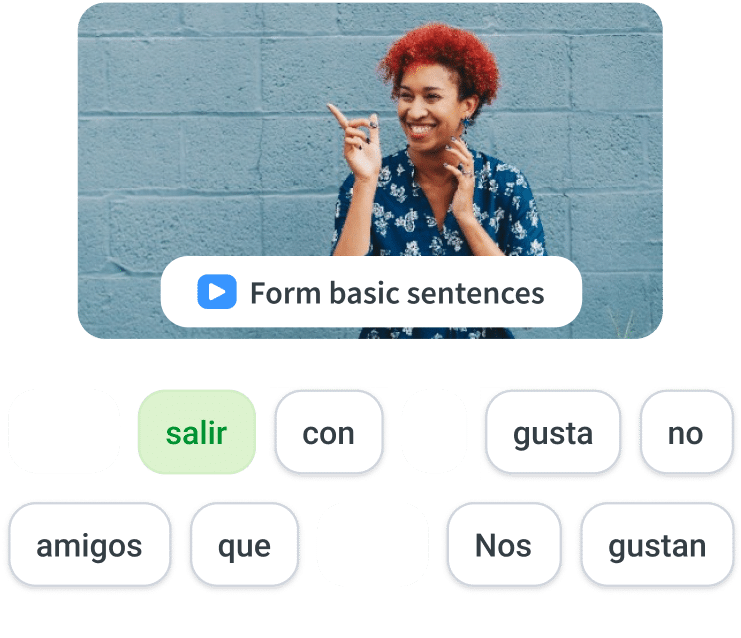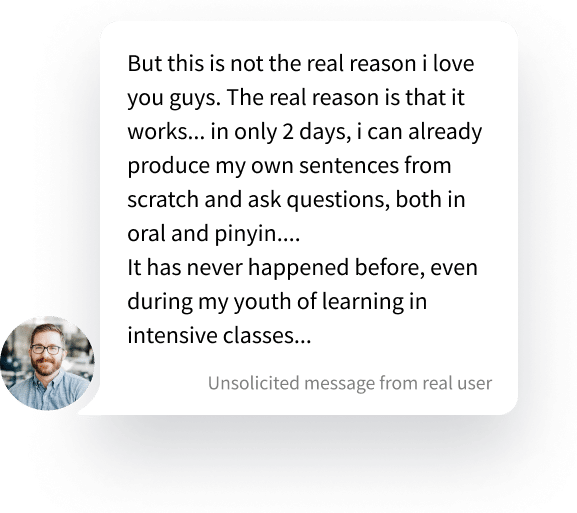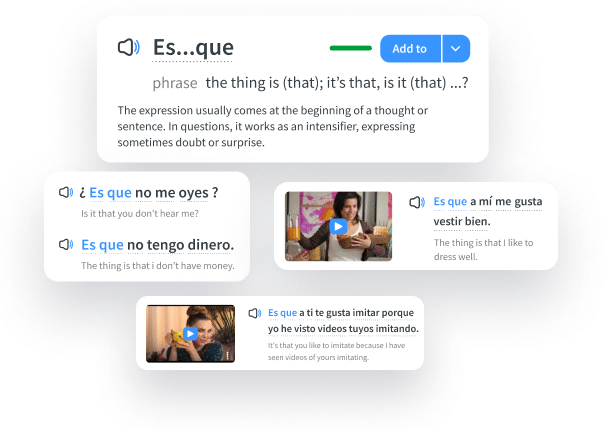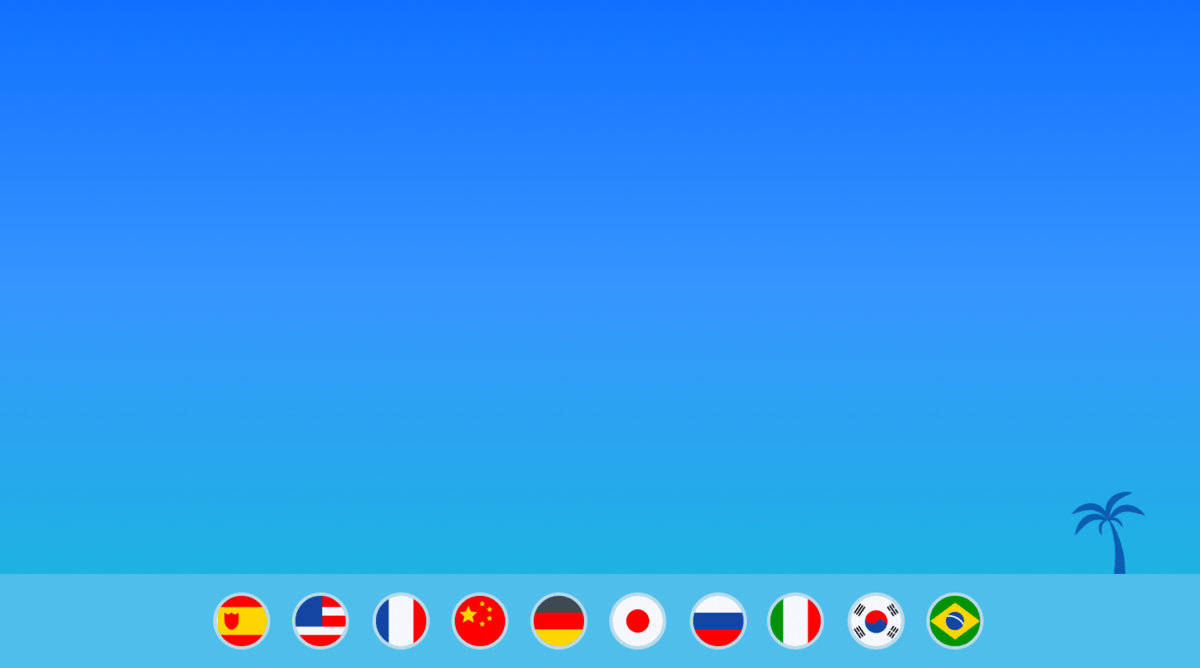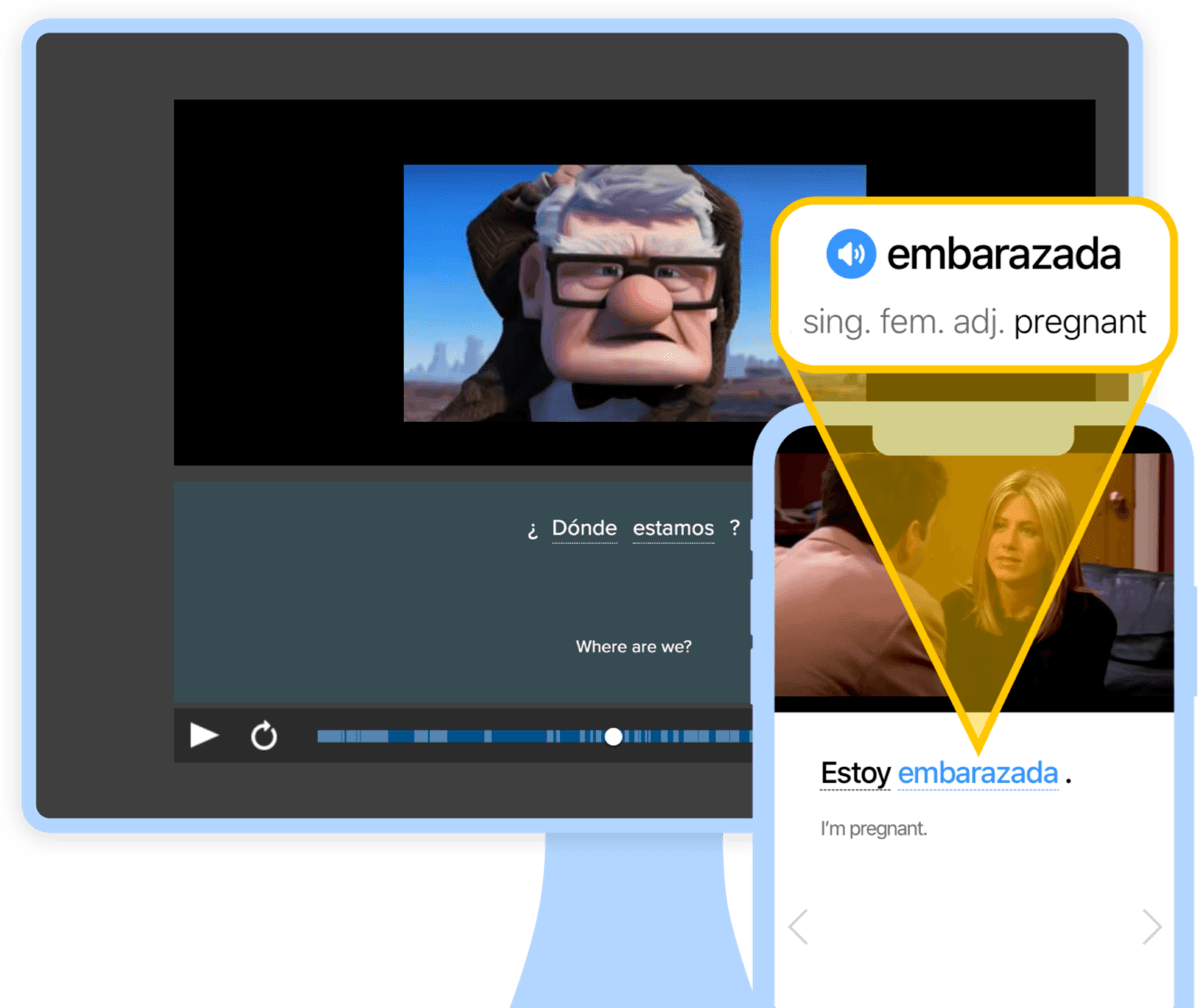How to Type Spanish Accents on Every Device
All things considered, Spanish is fairly easy to learn.
But those strange accent marks might be making you scratch your head.
The good news is that all of those accent marks, despite being so essential, are very easy to understand and simple to use.
Let’s take a moment to examine what Spanish accent marks are and learn how to type them.
Contents
- What Are the Spanish Accents?
- How to Type Spanish Accents Using Alt Codes
- How to Use an International Keyboard for Spanish Accents
- How to Type Spanish Accents Using TypeIt
- How to Add a Spanish Keyboard to Your Phone
- And One More Thing…
Download: This blog post is available as a convenient and portable PDF that you can take anywhere. Click here to get a copy. (Download)
What Are the Spanish Accents?
There are three categories of Spanish accents.
Acute Accents: á, é, í, ó, ú
All vowels have the ability in Spanish to become accented—á, é, í, ó and ú. Aren’t they fancy?
Some examples include:
papá (dad), cuánto (how much), estábamos (we were)
bebé (baby), él (he), inglés (English)
sí (yes)
cómo (how), donó (he/she/you donated), canción (song)
tú (you)
The Diaeresis: ü
The ü or u with diaeresis—which is the two dots above the u—is rare but does make an appearance. It sounds similar to the English “w” when it’s used in a word.
Examples include:
bilingüe (bilingual)
el agüero (the omen)
la lengüeta (the tongue)
The Tilde: ñ
Next, we have the n that becomes ñ. The n with a tilde over it became part of the Spanish written alphabet in the 12th century. Even today, it’s one of the most distinctive features of written Spanish!
Words containing the ñ have the characteristic of one letter sounding like two, as the ñ sounds like the English pronunciation of “ny.”
Examples of the tilde include:
el año (the year)
la mañana (the morning)
el baño (the bathroom)
How to Type Spanish Accents Using Alt Codes
The cryptic codes table is a bit clunky but it gets the job done.
Use the numeric keyboard side of your keyboard to make the magic happen.
For Windows
Press the ALT key + the corresponding number to get the individual accented letters:
á — Alt + 0225
é — Alt + 0233
í — Alt + 0237
ó — Alt + 0243
ú — Alt + 0250
ü — Alt + 0252
ñ — Alt + 0241
For Mac
First option: You can press and hold any letter to see the letter with accent options.
Press the Option key + the corresponding symbol and/or letter to get the individual accented letters:
á — Option + `, then a
é — Option + `, then e
í — Option + `, then i
ó — Option + `, then o
ú — Option + `, then u
ü — Option + u, then u
ñ — Option + n, then n
How to Use an International Keyboard for Spanish Accents
If you’re planning to write in Spanish a lot, it’s worth taking the time to set up an international keyboard. Configuring your regular keyboard to the international keyboard is a breeze.
For Windows
1. Go to the control panel.
2. Hit “Change Input Method” and click on the “Languages” option.
3. Select “United States International” as your default language.
4. Click OK and you’re all set!
The key to the right of the space bar on your keyboard is the right Alt key. When you want to type a Spanish accented letter, hold down the right Alt key as you type the vowel.
For example, holding down the right Alt key and pressing the appropriate letter produces the accented version (eg. right Alt key + u = ú).
But to type ü, you need to press the right Alt key + y.
For Mac
If you use a Mac, there’s a super video tutorial to walk you through the process.
1. Go to the Menu > System Preference > Language and Region > Keyboard Preferences > Spanish.
2. Click on “Add” and you should be ready to type!
How to Type Spanish Accents Using TypeIt
It’s possible to take a shortcut to get Spanish accents without a Spanish keyboard and without memorizing a code. Use TypeIt to type short Spanish passages, then cut and paste what you’ve written into your document, file or letter.
The text field at this resource lets you write as usual and simply tap appropriate Spanish-accented letters as you need them. They appear in whatever you’re writing instantly—it doesn’t get much easier than this!
How to Add a Spanish Keyboard to Your Phone
Most of us don’t leave home without our phones. And if you’re a Spanish language learner, you know that your phone is a valuable resource. It’s great for vocabulary building with translation apps and powering up writing practice with chat and text conversations.
For Android Devices
If you’re an Android user it’s just as easy to pull up a Spanish keyboard on your phone.
1. Go to Settings > Languages.
2. Depending on your device, you may need to disable the “use system languages” switch.
4. Hit the switch beside Spanish to add it then return to the home screen.
5. Swipe to the side of the space key to access the Spanish keyboard.
6. Swipe the other way to go back to English.
For iOS Devices
Fortunately, accessing a foreign language keyboard on your iPhone isn’t difficult!
1. Go to Settings > General > Keyboard.
2. Tap on “Keyboards.”
3. Add the Spanish keyboard.
5. Tap the globe icon to see the list of keyboards you’ve added to your phone.
Every accent mark (punctuation points, too) will appear on the keyboard.
There are many ways to practice your different Spanish accents. For example, you can first type in Spanish and then read what’s on the screen out loud.
Reading along to Spanish transcripts while listening to the language can also be really helpful.
Having visual, audio and textual cues will give you a greater chance of remembering which words have accent marks. And there are many language learning programs that offer subtitled videos, or transcripts with their podcasts and audio content.
FluentU, for example, has a library of native Spanish clips with interactive subtitles so that you can spot the accents, as well as learn vocabulary in context.
FluentU takes authentic videos—like music videos, movie trailers, news and inspiring talks—and turns them into personalized language learning lessons.
You can try FluentU for free for 2 weeks. Check out the website or download the iOS app or Android app.
P.S. Click here to take advantage of our current sale! (Expires at the end of this month.)
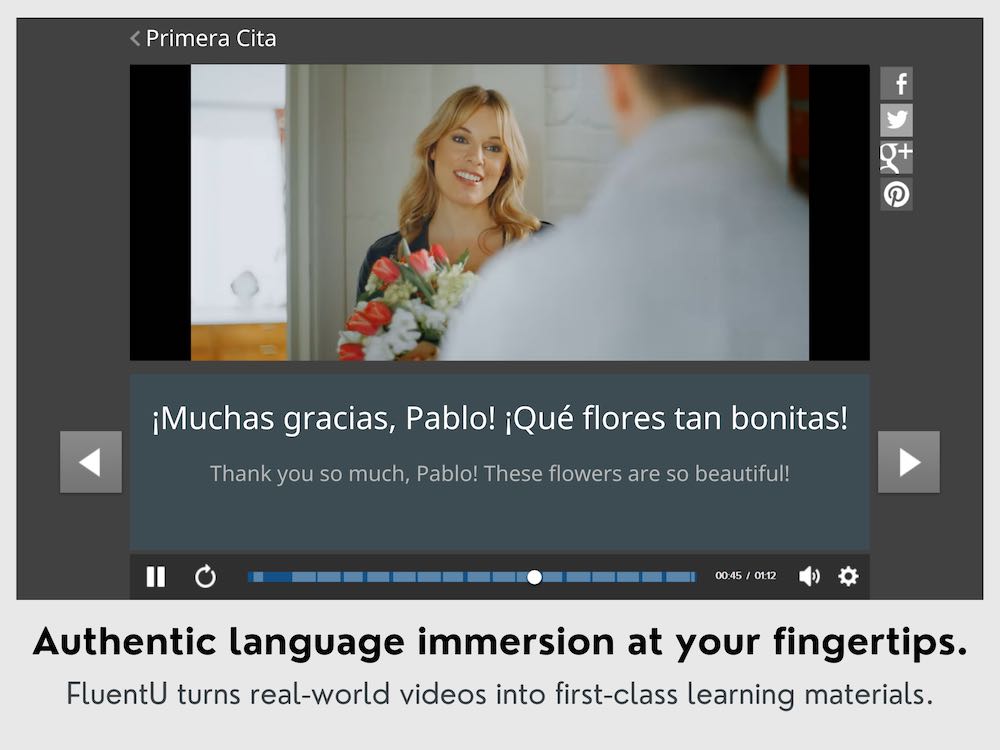
Listen and practice correct pronunciation—so you’ll be speaking and typing like a true Spaniard in no time!
Download: This blog post is available as a convenient and portable PDF that you can take anywhere. Click here to get a copy. (Download)
And One More Thing…
If you've made it this far that means you probably enjoy learning Spanish with engaging material and will then love FluentU.
Other sites use scripted content. FluentU uses a natural approach that helps you ease into the Spanish language and culture over time. You’ll learn Spanish as it’s actually spoken by real people.
FluentU has a wide variety of videos, as you can see here:
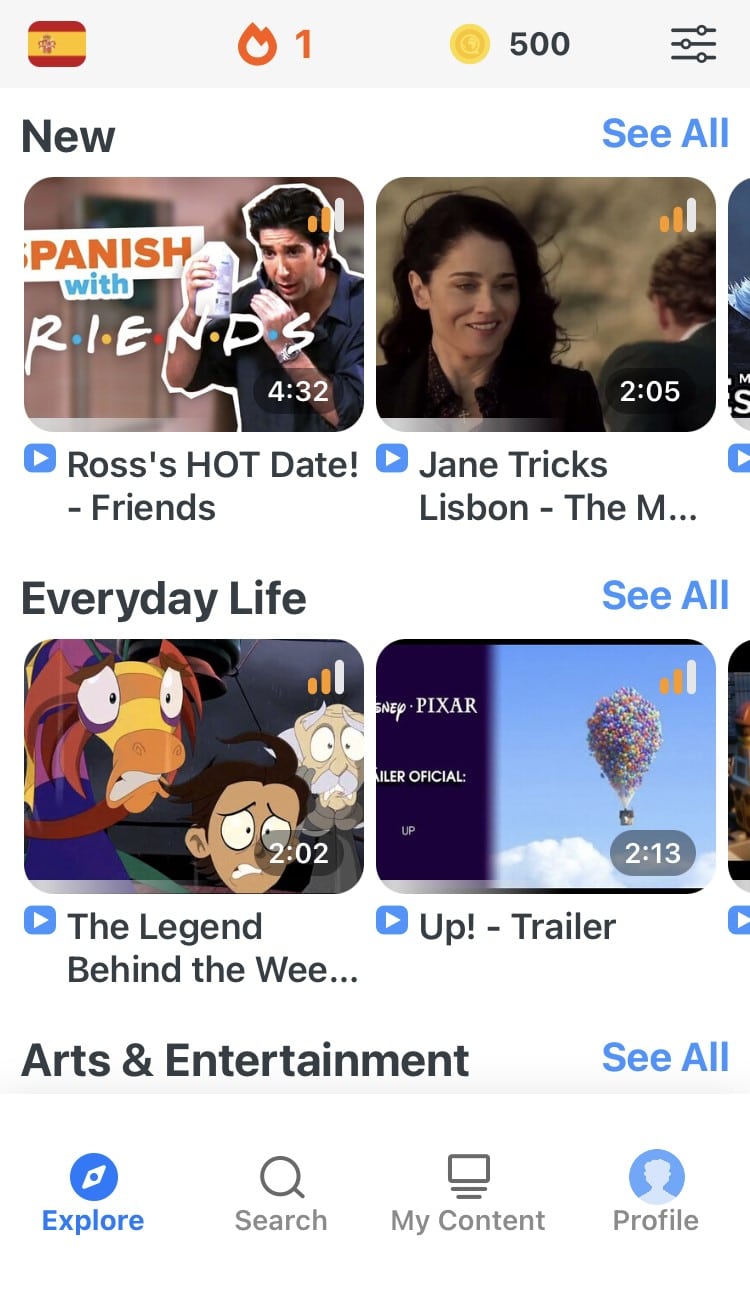
FluentU brings native videos within reach with interactive transcripts. You can tap on any word to look it up instantly. Every definition has examples that have been written to help you understand how the word is used. If you see an interesting word you don’t know, you can add it to a vocab list.
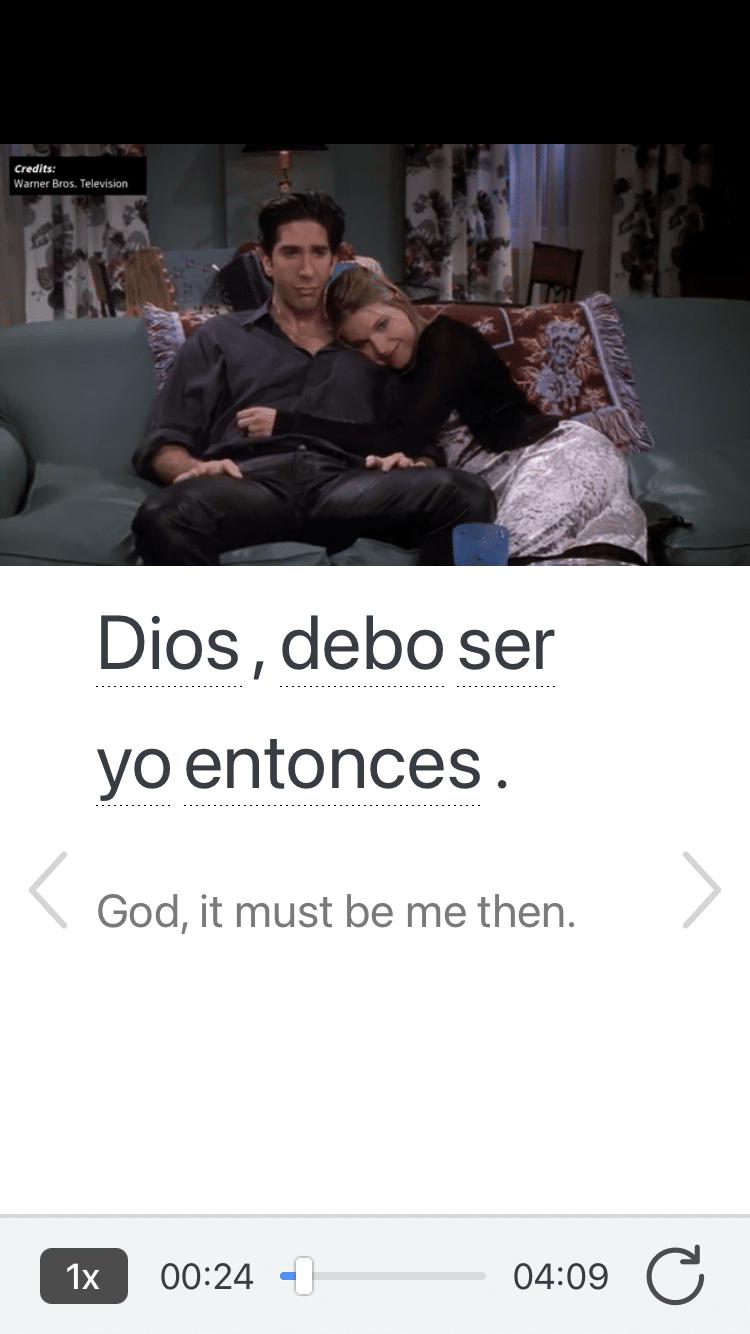
Review a complete interactive transcript under the Dialogue tab, and find words and phrases listed under Vocab.
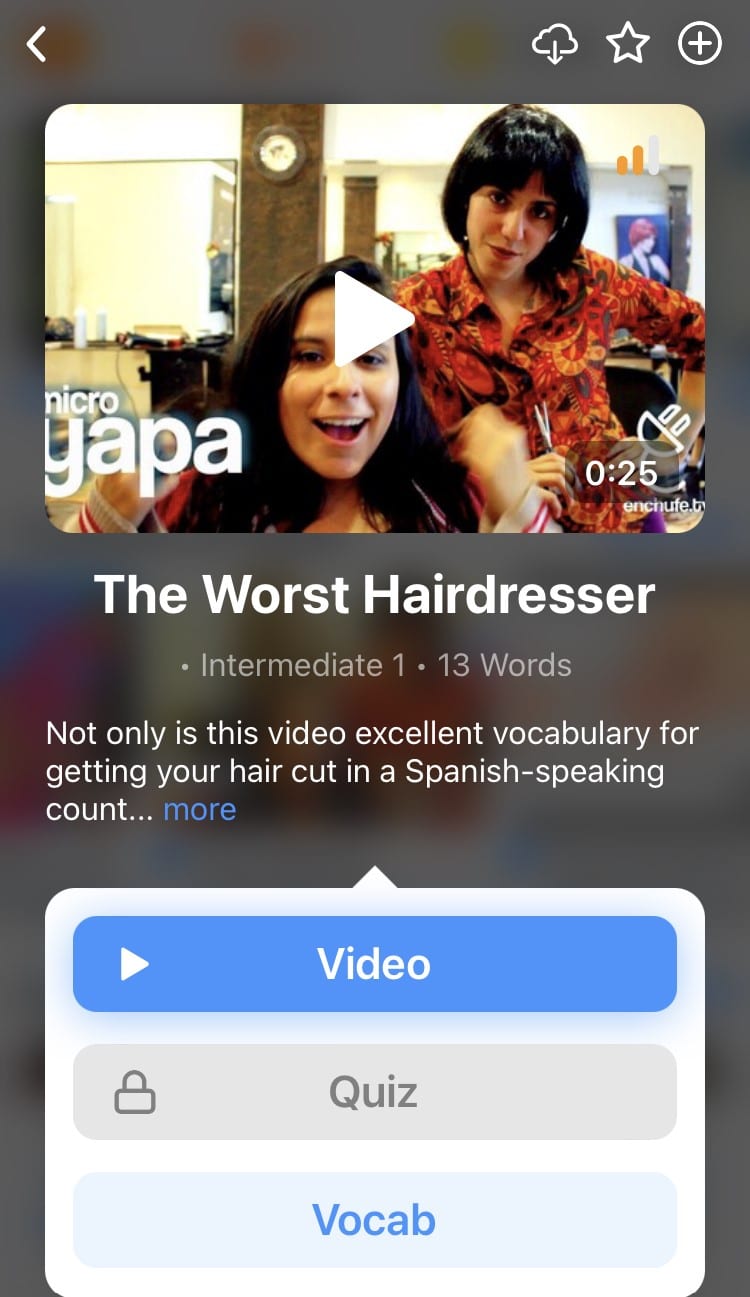
Learn all the vocabulary in any video with FluentU’s robust learning engine. Swipe left or right to see more examples of the word you’re on.
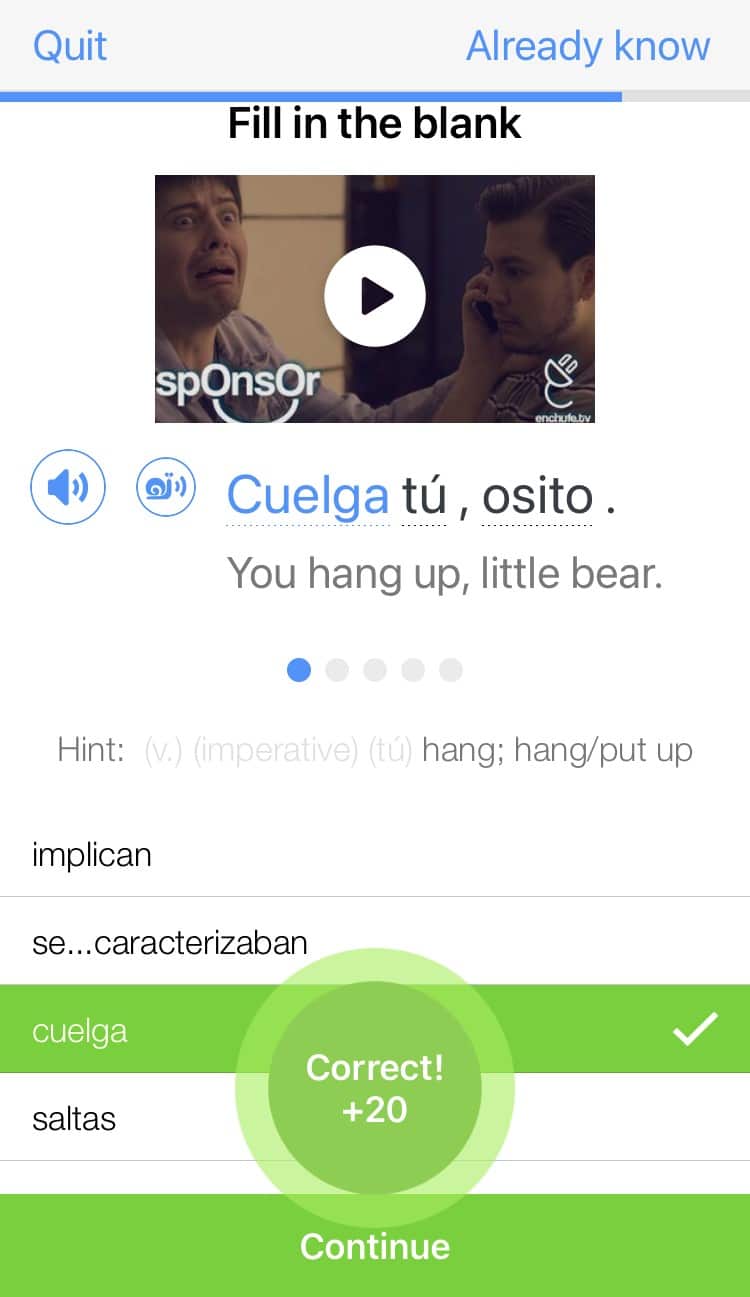
The best part is that FluentU keeps track of the vocabulary that you’re learning, and gives you extra practice with difficult words. It'll even remind you when it’s time to review what you’ve learned. Every learner has a truly personalized experience, even if they’re learning with the same video.
Start using the FluentU website on your computer or tablet or, better yet, download the FluentU app from the iTunes or Google Play store. Click here to take advantage of our current sale! (Expires at the end of this month.)