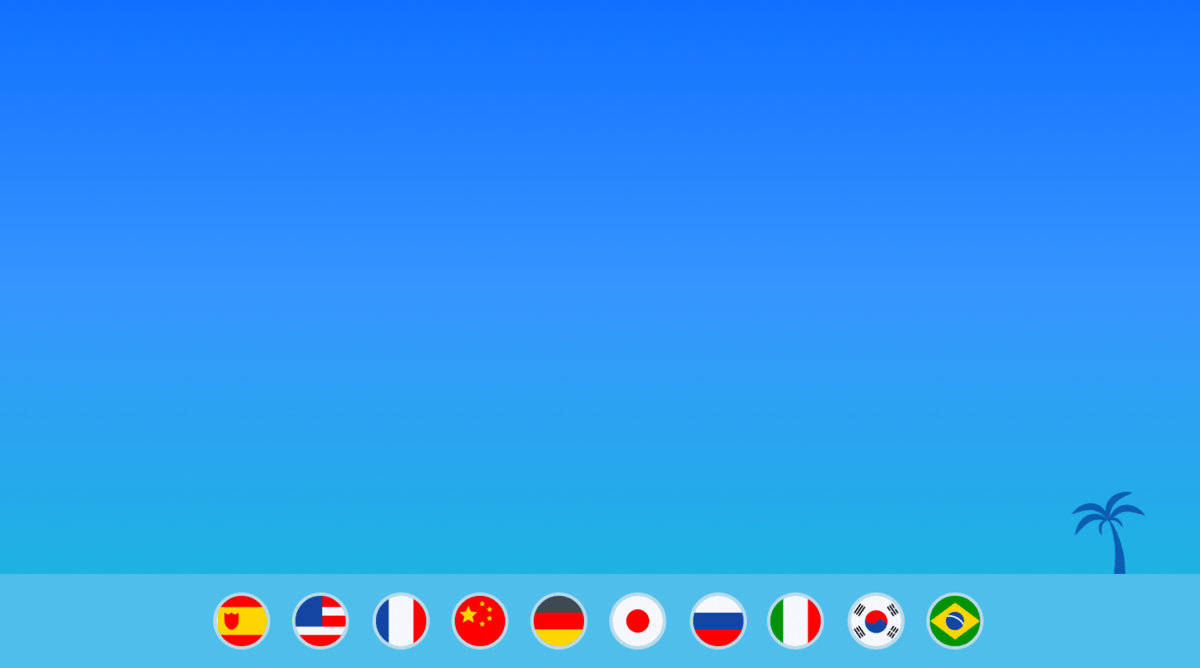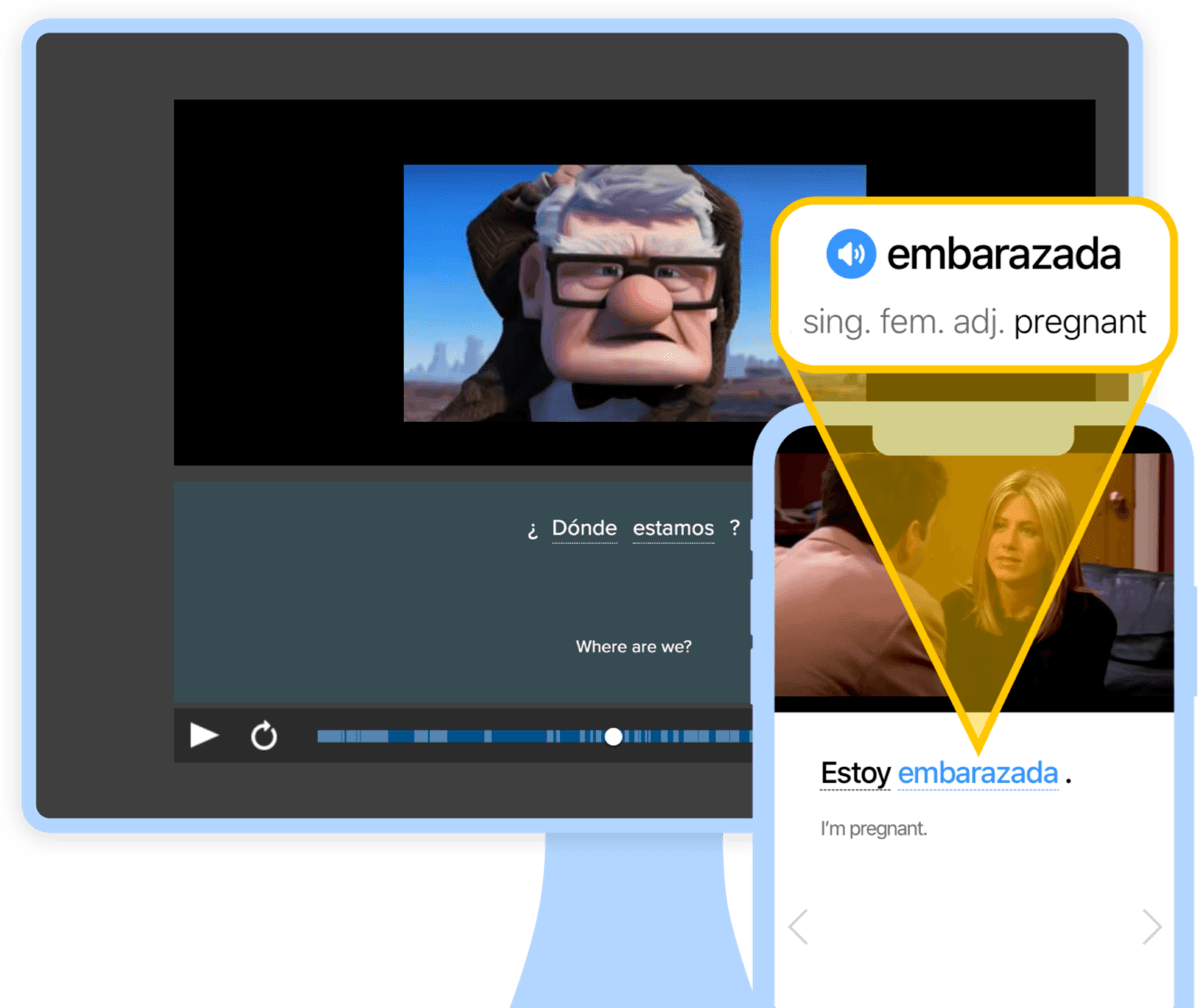The 24 Best Spanish Translator Apps and Websites in 2024
A good Spanish translator is essential when you’re learning the language or traveling to a Spanish-speaking country.
In this post, you’ll get 24 of the best Spanish translator apps and websites with handy features and easy navigation.
You can use them when you’re on the go and desperately need some help with a word, phrase or even larger chunks of text.
Once you’ve got some of these apps at your disposal, you’ll be able to understand and communicate in Spanish with ease!
Contents
- Best Spanish Translator Websites with Apps
- Best Spanish Translator Apps
-
- 10. Microsoft Translator
- 11. SayHi Translate
- 12. Spanish Dictionary +
- 13. Spanish Translator Pro
- 14. Instant Translator
- 15. Speak & Translate
- 16. Speak to Voice Translator
- 17. Talkao Translate
- 18. Dict Box—Universal Offline Dictionary
- 19. Translator with Speech
- 20. Offline Translator: Spanish-English
- 21. Translate Shake
- 22. English Spanish Dictionary Unabridged Edition
- 23. English Spanish Dictionary Compact
- 24. Spanish Slang Dictionary
- How to Effectively Use a Spanish Translator
- And One More Thing…
Download: This blog post is available as a convenient and portable PDF that you can take anywhere. Click here to get a copy. (Download)
Best Spanish Translator Websites with Apps

1. SpanishDict
SpanishDict is incredibly comprehensive. You can easily search for specific words and phrases and even get verb conjugations.
The phrasebook keeps simple, commonly used phrases on hand for you, conveniently organized into categories from greetings and introductions to shopping and sports. You can also input your own phrases to translate.
This app also helps you build your vocabulary with a Spanish word of the day and a simple and effective word game using flashcards.

2. Google Translate
With this well-known website and free app, you can translate by typing or pasting text as well as through speaking.
It also provides immediate image translation—just point your phone’s camera at a Spanish menu, sign or other written material. The app’s phrasebook feature allows users to save frequently used translations so you can review and memorize common phrases.
You can also integrate it with other apps on your phone so you can translate while browsing a Spanish website or chatting with a friend. Plus, the app works offline!
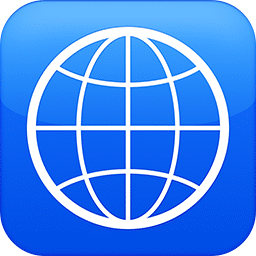
3. iTranslate
iTranslate allows you to speak into the microphone to translate your words into another language of your choice. It will also save your history so you can go back and study a conversation or phrase later.
The app allows you to save favorite phrases that you use often so you can easily pull them up when you need them.
The free version of iTranslate offers speaking and typing options. It’s incredibly user-friendly and easy to navigate.

4. The Free Dictionary
This tool offers a dictionary, thesaurus and translator all in one. When you start typing, it offers some autofill answers along with the language (indicated by a flag icon).
Translations are provided last on the results page, so once you search for a word you’ll have to scroll down and then choose the language you want to translate it to.
With this tool, you get a plethora of information including definitions, synonyms, idioms, etc. However, it’s not the best choice for translating more than one word or a collocation.
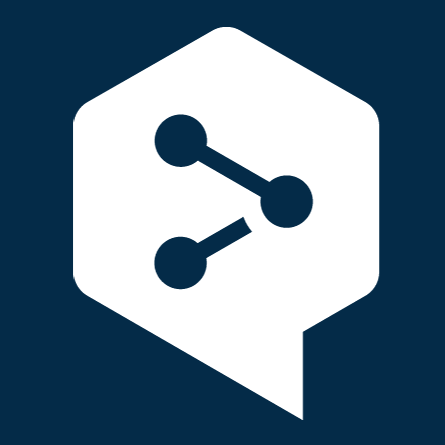
5. DeepL
DeepL is Linguee’s text translator. You can type in your text, paste it or even drag and drop a document for an automatic translation.
The translator provides one main translation along with some alternatives. For example, entering “How are you?” gives you “¿Qué tal?” as well as “¿Cómo estás?”, “¿Cómo se encuentra?” and “¿Qué tal está?”. Be aware that it doesn’t indicate which are formal or informal.
You can conveniently look up the meaning of any word in the translation without leaving the page.
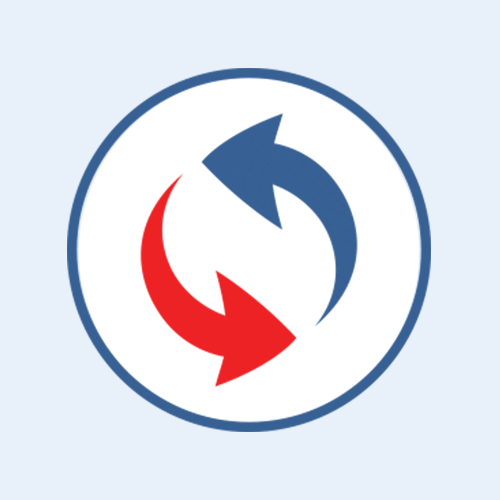
6. Reverso
Reverso is another strong option for any of your translation needs. It offers many useful features and 25 different languages.
When you search for a word or phrase, it gives you audio pronunciation, synonyms and examples in context culled from frequently translated texts. Like DeepL, the translator also offers various answers.
As you’re typing, you can easily insert accented letters and even the upside-down question mark from the bottom of the text box. You can also upload a document to have it translated.

7. ImTranslator
While it looks a bit old school, ImTranslator offers numerous tools including a comparison translator that shows you Google, Microsoft and the site’s own translations of the same word or phrase.
It will also translate English text to Spanish and then back into English so you can ensure no meaning was lost in translation.
Plus, you can open a Spanish keyboard to easily add accented letters. While this one doesn’t offer a mobile app, you can download a browser extension, widget or app for your computer.
8. ProZ
ProZ has a section devoted to difficult translation terms where the users volunteer and help each other find the best translation. All the questions asked in that section get saved into a humongous online dictionary that includes words in many languages and covers many different topics.
Enter the word you want to translate, choose your language pair (Spanish to English) and get ready for the magic to happen in front of your eyes. You will get not just a simple translation, but a list of all the entries containing that word.
Click on the translation that suits you most and another tab will open where you can see a discussion related to that term with links to back the translation.
9. WordReference
If you already know WordReference, you probably know it is one of the best online resources in the history of the internet.
When you enter a word in the search bar, you first have an audio of the word and its phonetic transcription. Then you have all (and I mean all) the different translations of the word, together with any collocation or expression that contains it.
If you go back up to the word’s audio and take a look under it, you will discover links to amazing features such as a definition of your word, Spanish and English conjugators, synonyms, collocations and even a context and image search option (which generates a Google word search and an Google image search, respectively).
Best Spanish Translator Apps

10. Microsoft Translator
With Microsoft Translator, you can translate from text, voice or camera. You can also listen to translated phrases and save your most frequent translations to review them later.
With the multiple-user translation, you can have an actual conversation in real time. Just connect devices and converse with others. If you own an Android Wear smartwatch, you also can sync this app between your phone and watch!
The phrasebook and pronunciation guide are perfect for anyone traveling to a Spanish-speaking country. And you can download the Spanish dictionary for offline use.
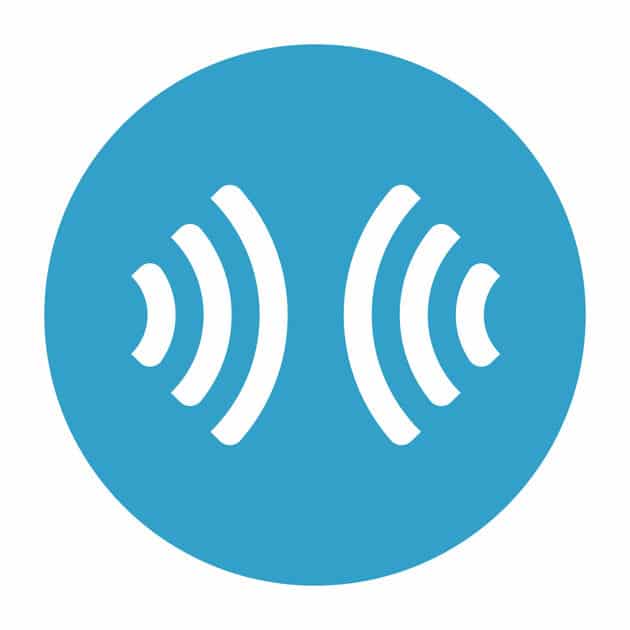
11. SayHi Translate
SayHi Translate is “an interpreter in your pocket” with dialect support for 18 Spanish-speaking locations. It’s a free app with a sleek design and simple navigation so it’s easy to use.
You can change the voice from male to female (when the feature is available) and control translation speeds with minimum effort. Users indicate this translator has excellent speech recognition.
It does need internet access to do its job, so if you’re headed to a web-free zone this isn’t a good choice.
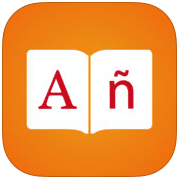
12. Spanish Dictionary +
This app even comes with a translator, dictionary, vocabulary games, word of the day and more.
Every day it gives you five words to study in each of the following categories; general, academic, common, standard and advanced. They’re given in English and you just click on the dictionary to see them in Spanish.
The flashcards on this app are drawn from your selected favorites. You can then review and practice these words and phrases with a game: Boost Memory, Multiple Choice or Guess Word.
![]()
13. Spanish Translator Pro
Spanish Translator Pro is a low-cost ($2.99) app that will allow you to translate phrases between English and Spanish.
Once translated, you’ll have access to audio of the pronunciation along with the translated text. The app shows you your history of recent phrases translated and you can also bookmark your favorite phrases for easy studying.
Plus, you can share your translations on Facebook, email them or copy and paste them.

14. Instant Translator
Instant Translator offers voice and text translations for dozens of languages including Mexican and Castilian Spanish.
You can easily translate from text to text or from speech to speech. The app will also speak any translations if you press the play button or simply shake your device.
The basic app is free, or you can upgrade to the pro version for $5.99. The pro version removes ads and daily limits and offers extra features like the ability to communicate between two devices.

15. Speak & Translate
With this app, you just say a word or phrase into your microphone and push the button for an instant translation.
The app also works in reverse, so you can have a Spanish speaker speak into the microphone and it will translate what they say into English.
The main app is free and pretty comprehensive, but with the premium version, you can access more features like offline mode, unlimited translations and “snap mode” to translate by taking a photo of any text or object.

16. Speak to Voice Translator
This app translates over 100 different languages. It’s great for Spanish language learning as well as communication with other global citizens, whatever language they speak.
The app translates both voice and text instantly, allows voice-to-voice conversations and provides more than one translation for words and phrases. Translations are compiled from four high-quality sources like Google and Microsoft.
Use this app to listen to spoken Spanish, too. It’s a fun app to use, regardless of the language being studied!

17. Talkao Translate
This Spanish translator makes actual conversations possible. The voice translator turns texts to audio, bringing words, phrases and text passages to life!
You can also speak into the mic to translate spoken words. The app offers dictionaries of Spanish and English synonyms—perfect for vocabulary building.
As with many translators, the definitions given here aren’t always 100% accurate, especially for phrases or full sentences. Use this as a quick way to check a word or have a conversation, not as a grammar checker. The company offers many other t

18. Dict Box—Universal Offline Dictionary
Many people consider this their go-to translation app, and for good reason. It provides pronunciation and translation for any text and corrects spelling for words typed incorrectly.
It can also translate using a device’s camera and allows users to sync word lists between various devices. Plus, you can use the app offline when there’s no internet access.
Come back later to review words that have been translated with its flashcard feature. It’s a super way to grow your vocabulary skills!
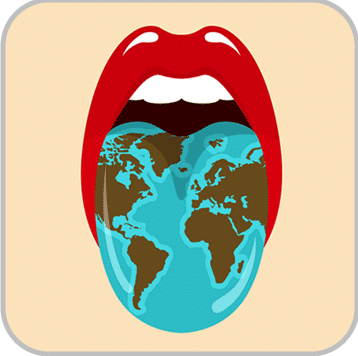
19. Translator with Speech
Translator with Speech can translate text between 88 languages and spoken words from 23 languages including Spanish.
You can play audio of your translations or use the written translations. Additionally, it stores your previous translations that you can play back later offline. This is a great feature if you’re looking for a translator for international travel.
The basic version is free, but you can also get the Pro version with more features for $0.99 (iOS | Android).

20. Offline Translator: Spanish-English
This offline Spanish-English defines words, phrases, sentences or full texts through typing or speaking the material. It also allows you to check the translation of any writing around you by snapping a photo with your device’s camera.
As a new user, you get a limited number of voice and camera translations (to get more, you’ll need to upgrade). However, text-based translations are free and unlimited.
You can also use this app to build a personalized phrasebook by using the “Save” button when translating!

21. Translate Shake
With Translate Shake, you can type the text to translate or you can do it the fun way: just shake the phone, then speak! The translation will be spoken back to you.
This is a wonderful tool for anyone who has physical limitations that prohibit them from typing or if you need an urgent translation. It’s also great for when you’re watching or listening to audio and don’t have the written word.
You can save all translations to review them later and commit them to your memory.
 22. English Spanish Dictionary Unabridged Edition
22. English Spanish Dictionary Unabridged Edition
This app from Word Magic includes many features to justify the price tag of $24.99. When you search for a word, you get its translations, definitions, synonyms, antonyms, examples and even quotes that feature the word.
It works offline, contains over a million entries and well over 2 million translations and features some specialized terminology such as medical and legal.
It also offers many images, detects misspelled words and even includes study tools like flashcards. Plus, colloquial words come with flag icons to show you where they’re used!

23. English Spanish Dictionary Compact
At only $2.99, this app is the less expensive option put out by Word Magic with the same quality of translation (and still works offline) but on a smaller scale.
This app features pronunciations in regional voices, synonyms with translations and a scan function for quickly locating and defining concepts or idioms.
Like the previous app, there’s a random word display that can be used for vocabulary building. And the option to save favorite words makes compiling vocabulary lists a simple task.

24. Spanish Slang Dictionary
This app provides more than 21,000 translations of global slang and colloquialisms, including swear words you won’t learn in class. And it’s affordable at $2.99 for iOS and $0.99 for Android.
Each definition’s country of origin is marked with a small flag icon, making it easy to assemble vocabulary lists for particular countries in preparation for traveling.
You’ll get to hear the proper pronunciation and can practice new slang vocab with the flashcard feature.
If you want to go even further with Spanish slang, you can check out Gritty Spanish, an audio program that focuses on “grittier” Spanish vocabulary and ties it all together with dialogues so you can hear words and phrases being used in context. You can read our review of Gritty Spanish here.
How to Effectively Use a Spanish Translator
Recognize their limitations.
Translator tools can be useful, but they’re not perfect. For example, most translators don’t recognize colloquialisms, euphemisms or slang and will generate a direct, literal translation.
If you’re looking for a translation of slang, try to use a tool specifically geared towards this use (like #24 on the list) or a slang dictionary like Urban Dictionary. You can also just Google the slang word or phrase + “meaning.”
Get creative to find the right meaning.
If the translated text doesn’t sound quite natural, try translating individual words and phrases. Or try translating from English to Spanish and then back to English (or vice versa) to see if anything doesn’t quite compute.
This step will help you produce better-translated text in the future. If you can note that certain words or phrases don’t translate accurately, you can avoid using them in the future when using a translator tool.
Review translated documents carefully.
Because translators aren’t perfect, reviewing a computer-translated document or chunk of text is an important step. A few short texts might turn out perfectly accurate, but a human touch can make it sound more natural.
Scan for errors and anything that sounds awkward. Note phrases that don’t seem right and compare them to the original text to see what happened and how to correct it. This is also a valuable step in your learning process.
Use a speech input feature to practice speaking Spanish.
Some translator tools can translate text spoken through a built-in or attached microphone on your computer or phone. This is a great way to practice your Spanish!
If you’re speaking clearly, the translator should be able to translate everything you say back into English. If it doesn’t translate correctly, try again until it does. You’ll improve your pronunciation while getting the translations you need.
Use a speech generator to hear the words spoken.
A lot of the translation services offer audio versions of the translations, and they’re often spoken slowly for comprehension. Say the words along with the recording to help you get the exact pronunciation down.
Next, try saying them without the recording to see if you still remember what you learned. This will help you practice your reading, listening and speaking skills all at the same time.
As you can see from this list, there are some amazing apps out there for you to explore and add to your language toolkit.
Make sure that you pair these with other apps that will boost your Spanish level and reduce your need for emergency translation.
You could try a vocab driller like Memrise or a language learning program like FluentU, which pairs Spanish videos with interactive subtitles that let you translate while you watch.
FluentU takes authentic videos—like music videos, movie trailers, news and inspiring talks—and turns them into personalized language learning lessons.
You can try FluentU for free for 2 weeks. Check out the website or download the iOS app or Android app.
P.S. Click here to take advantage of our current sale! (Expires at the end of this month)
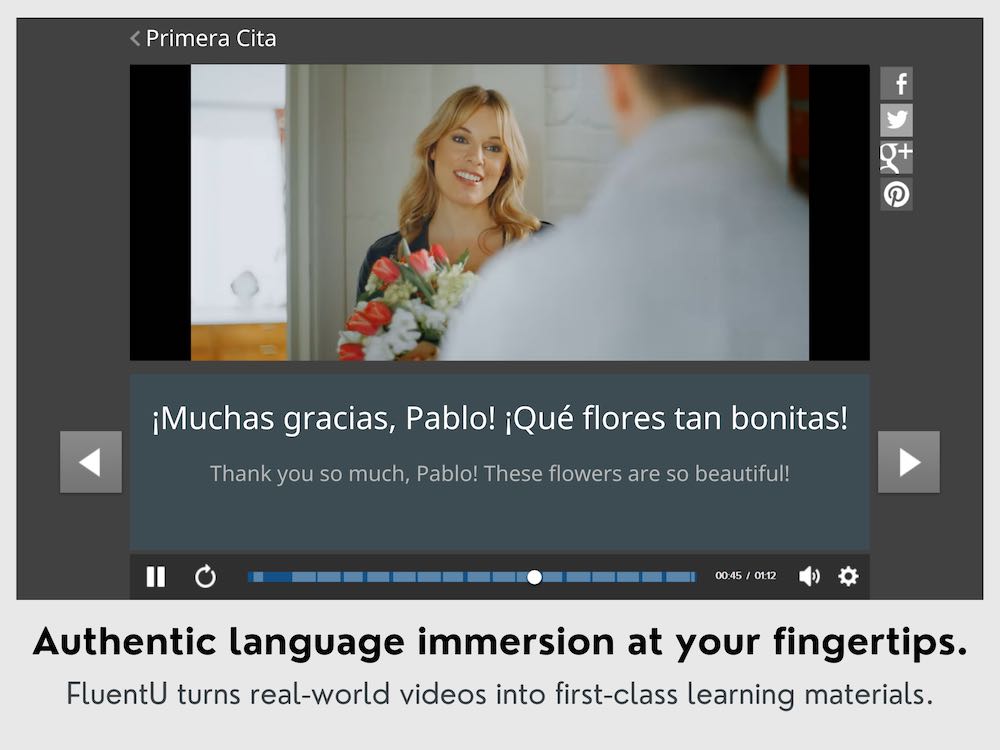
Download: This blog post is available as a convenient and portable PDF that you can take anywhere. Click here to get a copy. (Download)
And One More Thing…
If you've made it this far that means you probably enjoy learning Spanish with engaging material and will then love FluentU.
Other sites use scripted content. FluentU uses a natural approach that helps you ease into the Spanish language and culture over time. You’ll learn Spanish as it’s actually spoken by real people.
FluentU has a wide variety of videos, as you can see here:
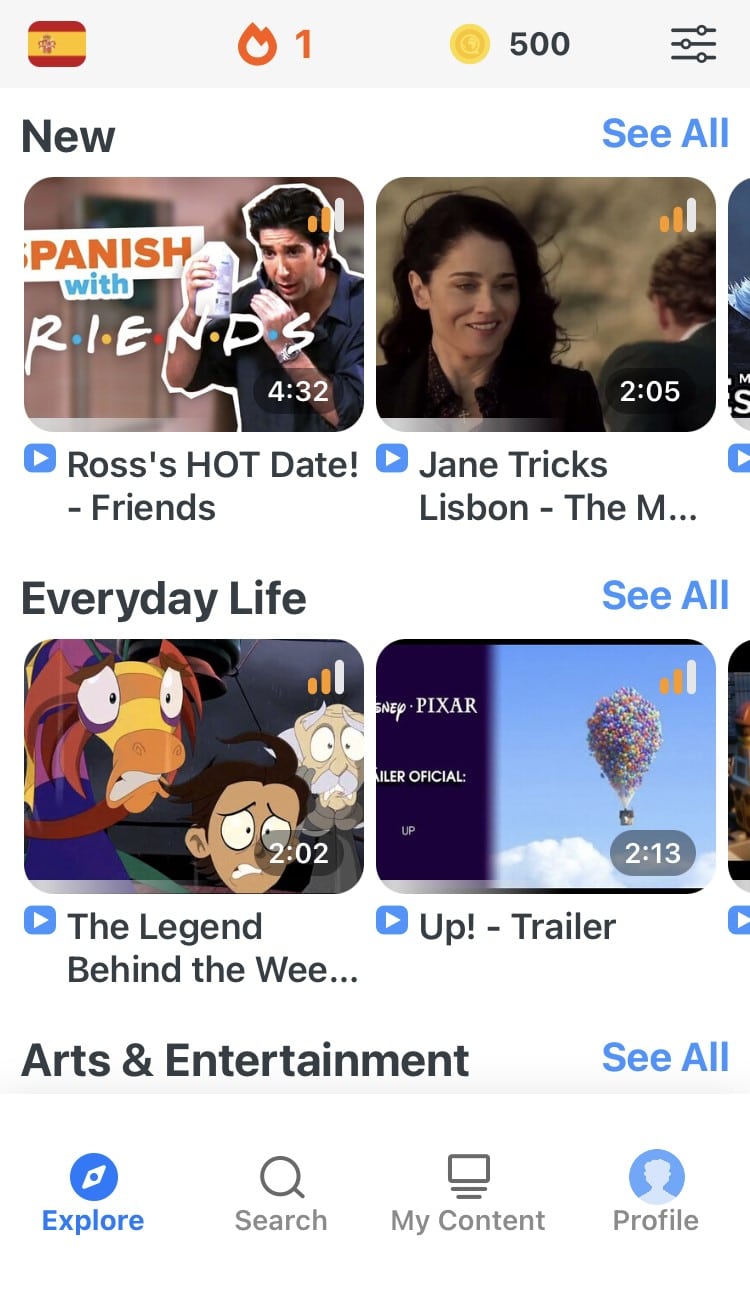
FluentU brings native videos within reach with interactive transcripts. You can tap on any word to look it up instantly. Every definition has examples that have been written to help you understand how the word is used. If you see an interesting word you don’t know, you can add it to a vocab list.
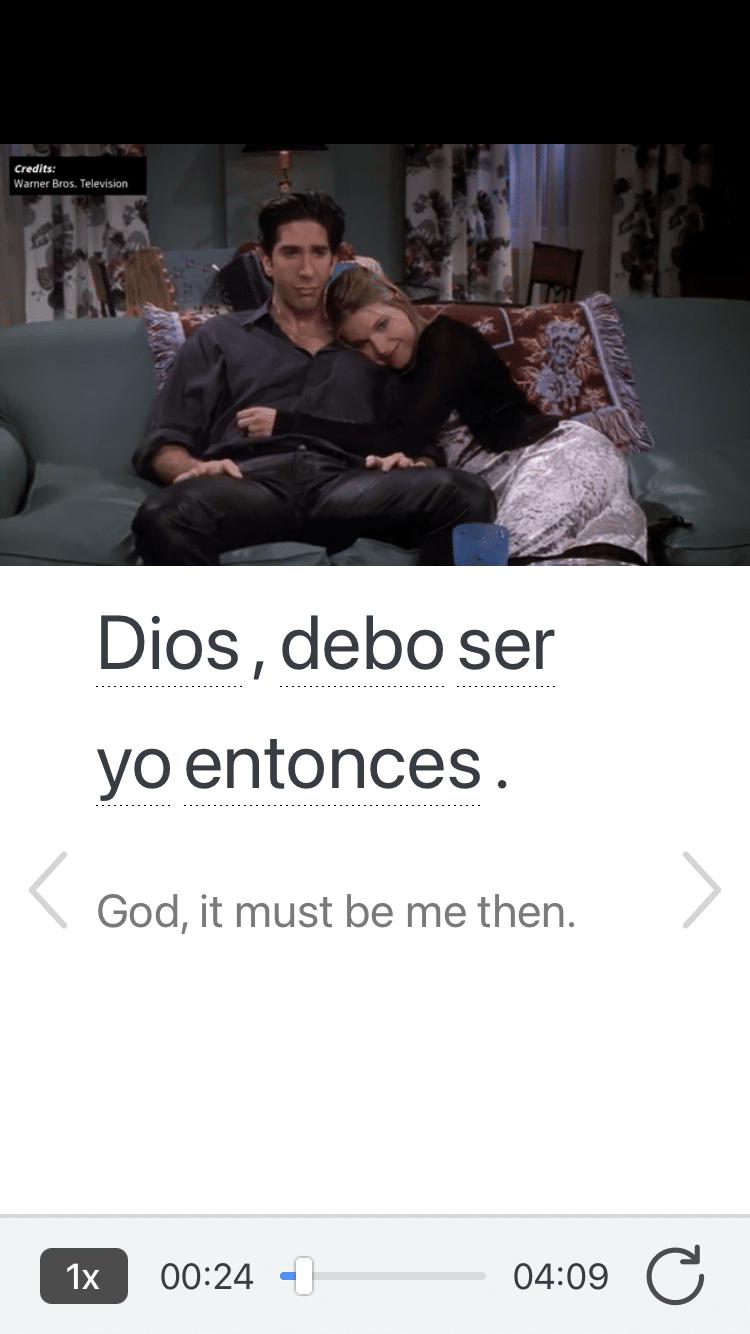
Review a complete interactive transcript under the Dialogue tab, and find words and phrases listed under Vocab.
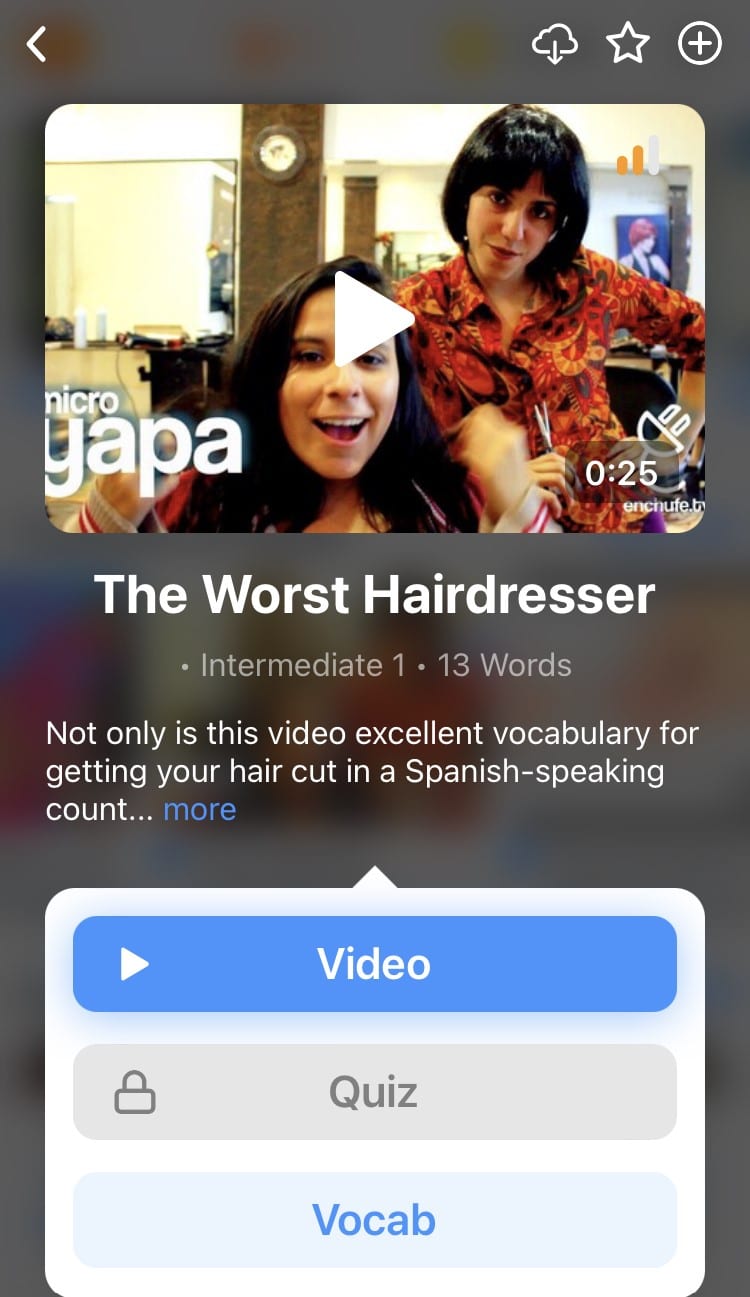
Learn all the vocabulary in any video with FluentU’s robust learning engine. Swipe left or right to see more examples of the word you’re on.
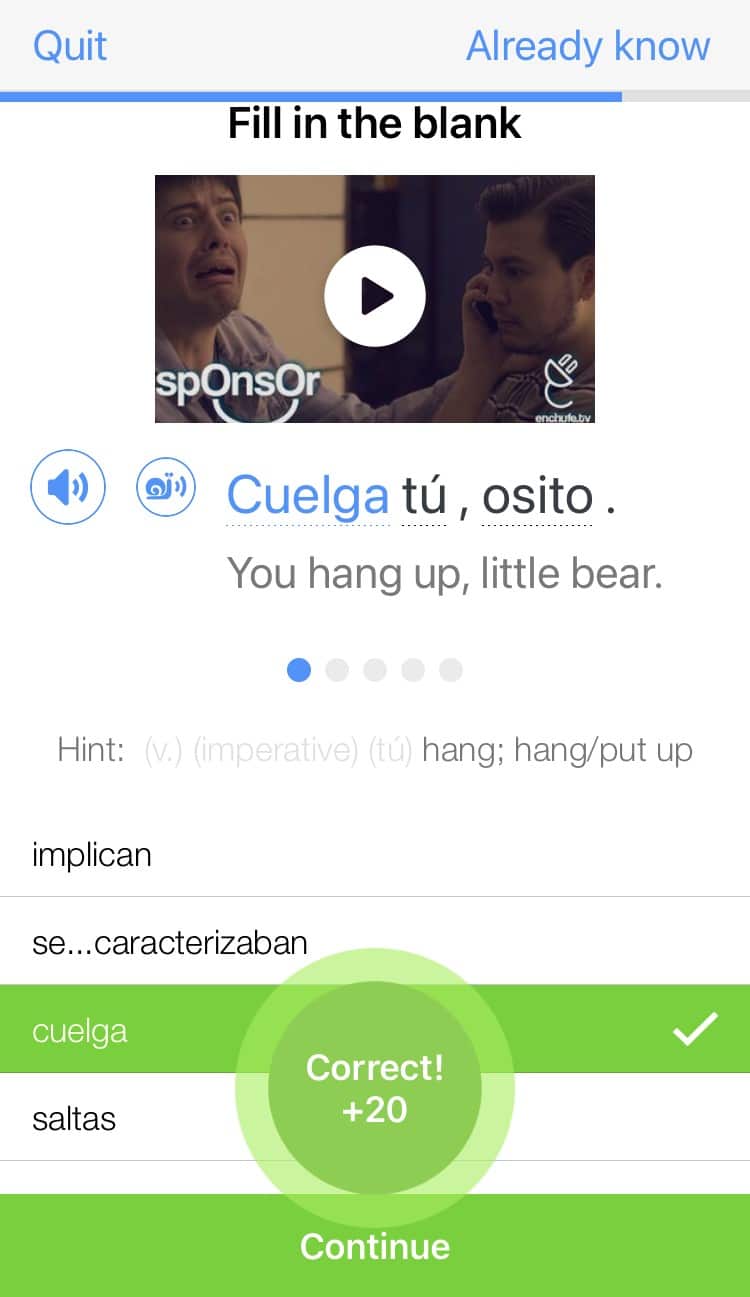
The best part is that FluentU keeps track of the vocabulary that you’re learning, and gives you extra practice with difficult words. It'll even remind you when it’s time to review what you’ve learned. Every learner has a truly personalized experience, even if they’re learning with the same video.
Start using the FluentU website on your computer or tablet or, better yet, download the FluentU app from the iTunes or Google Play store. Click here to take advantage of our current sale! (Expires at the end of this month.)