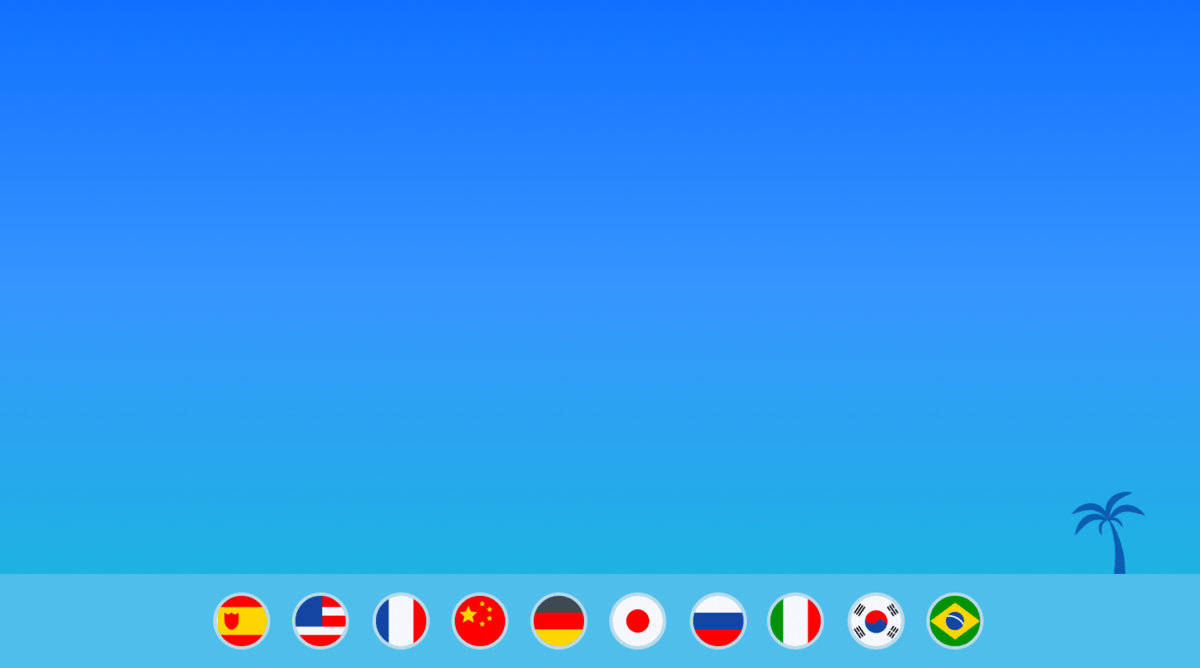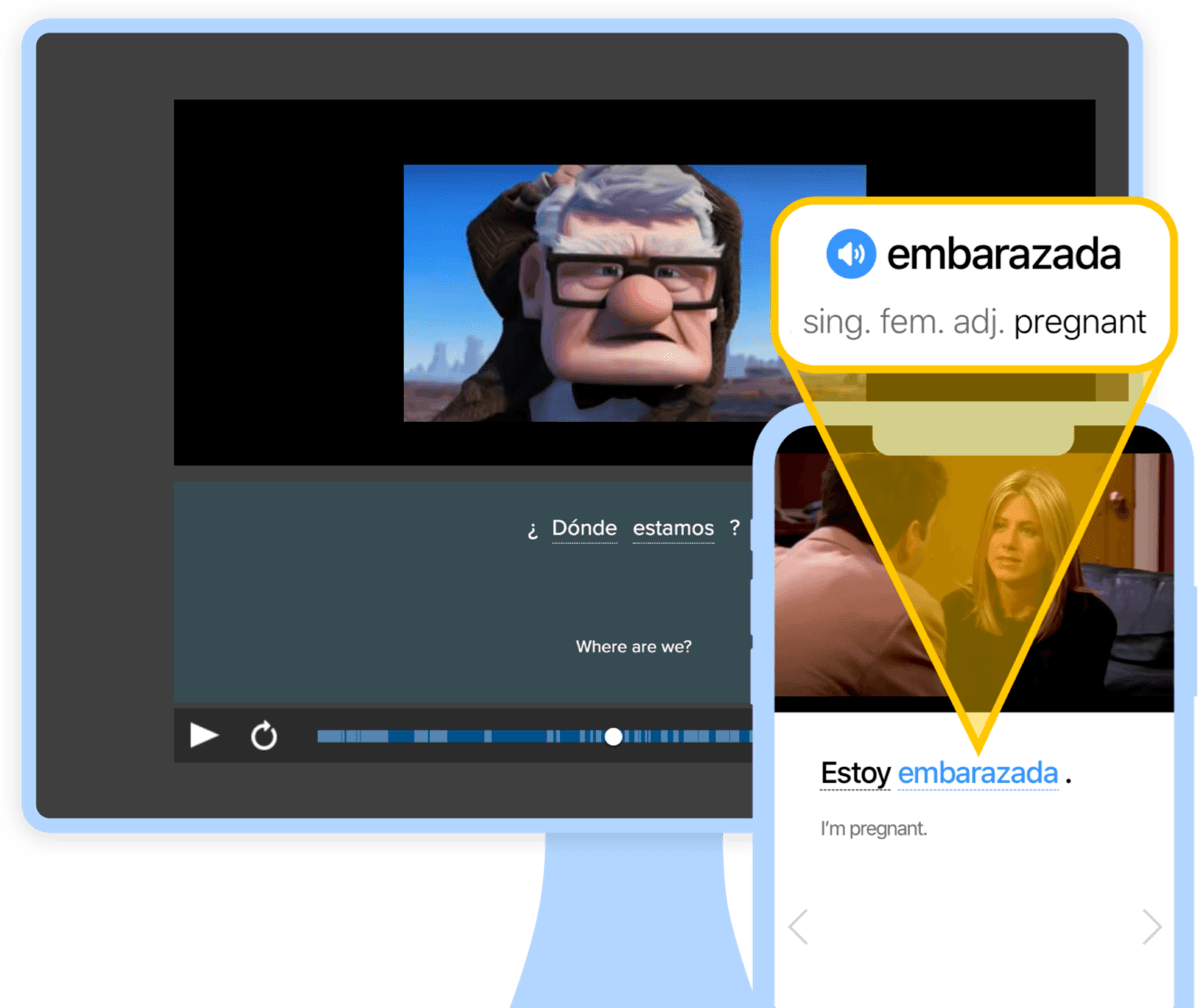Kindle Translation Languages: Boost Your Skills With a Built-in Foreign Language Dictionary
It’s exciting to start a book in your target language, but every new word or expression can halt you in your tracks.
When you’re reading on a Kindle with an integrated foreign language dictionary, you can just tap your way through confusing passages!
Using Kindle translation languages means you’ll learn new words in context while you read, making it both more fun and more effective.
Contents
- Why You Should Use Kindle’s Foreign Language Dictionaries
- How to Use a Kindle Foreign Language Dictionary
Download: This blog post is available as a convenient and portable PDF that you can take anywhere. Click here to get a copy. (Download)
Why You Should Use Kindle’s Foreign Language Dictionaries
When reading, you may be tempted to stick with Google Translate or another translation app. While these are useful learning tools, they have a tendency to translate word-by-word instead of grasping the big picture.
Here are some reasons a built-in foreign language dictionary will enhance your Kindle reading time:
- It provides more information. You’ll see the definition, the part of speech, usage notes, examples sentences and, in some cases, even a photo.
- It’s portable and convenient. The books and dictionaries are all available directly on the Kindle, so you don’t need to lug around a traditional paperback book plus heavy dictionary.
- It integrates with your text. You don’t even have to flip between your dictionary and e-book! The Kindle makes it possible to view dictionary definitions alongside what you’re reading.
- It offers options. You can load multiple dictionaries onto your Kindle, either different editions or different languages.
All the newest Kindle models have available foreign language dictionaries as well as translation features. Some versions of the Kindle will even keep track of the words you’re learning!
How to Use a Kindle Foreign Language Dictionary
1. Download the correct dictionary
First, search the Kindle bookshop for a dictionary of the foreign language you’re learning. You can search:
- in English, which will bring up mostly bilingual dictionaries—most appropriate if you’re early in your language learning.
- in your target language, which will provide more monolingual options—best for more advanced learners who can do translations on their own.
You can also browse the Amazon Best Sellers Kindle Default Dictionaries page to explore all the Kindle translation languages available.
If you’re feeling brave, simply change your Kindle device language, and it will automatically download a keyboard and default dictionary for that language.
Once you’ve found your dictionary, purchase it and wait for it to download onto your Kindle. Alternatively, you can browse for a dictionary on your computer, then sync it to your Kindle using its provided cable.
2. Change your default dictionary
The exact process of selecting your default dictionary may depend on which Kindle device you have, but it will essentially follow these steps:
- Go to Settings.
- Select the Language and Dictionaries option.
- Select your new foreign language dictionary from the list of downloaded dictionaries.
This ensures your foreign language dictionary will be available to you as you read.
3. Select your reading material
Here are some key tips for selecting your reading material:
- Choose level-appropriate material. If it’s too easy, you’ll learn nothing new; too hard, and you’ll run the risk of getting frustrated and giving up.
- Consider using graded readers. Search “graded reader” on Amazon to find options for language learners of various levels. These are particularly helpful for beginners and lower-intermediate learners.
- Select your genre with care. Literary fiction is often full of complex vocabulary and metaphorical expressions. If you’re still an intermediate reader, consider more direct, non-fiction genres like biographies.
- Pick a topic that interests you. Don’t feel pressured to go with the most popular options—it’s better to choose something you would also want to read in your native language.
- Browse free Kindle texts. On the left-hand side in the Kindle Store, select your target language, then sort by price from lowest to highest. Usually, free texts have been around long enough to be exempt from copyright laws, so their language might not be fully up-to-date.
4. Start reading and using the dictionary
Remember to be patient. Don’t expect to understand every word right away—after all, that’s why you’re practicing reading.
When you come across a word you don’t know, try to understand it from context first. Think about cognates or similarities to words you do know.
Don’t stop there! The more you interrupt your reading, the more disjointed it will feel, which will tire you out faster. Read to the end of the sentence, paragraph or even page.
Try to summarize what you just read, then go back and tap on the unfamiliar word to check its dictionary definition or translation.
Reading to learn a language is naturally going to be more difficult than reading for pleasure in your mother tongue, but that’s part of what makes it so rewarding!
5. Use additional features to aid understanding
Here are some tips to get even more out of your Kindle and Kindle dictionary while reading in your target language:
- Enlarge for readability. You can alter your Kindle’s font size to make reading easier. In the menu, scroll down and select “change letter size.”
- Use bookmarks to boost vocabulary. Tap the bookmark icon in the upper right corner of the screen to save a page. This is great for creating a list of new words to review later.
- Make a vocabulary list. The Notes tool can help you keep track of new vocabulary, jot down language questions or leave study reminders for yourself. Press and hold a word or phrase, then hit “More” and “Add Note.”
It’s also important to supplement your reading. The more language input you get, the better your language skills will be.
You can do this with everything from movies and podcasts to conversations and language immersion.
FluentU, for instance, is an immersive language learning program that works similarly to Kindle dictionaries by providing instant definitions with your foreign language entertainment.
6. Review what you’ve learned
These new words probably won’t all stick with you after seeing them once.
If you tend to scribble notes and translations all over the page, you’ll definitely want to try the Kindle Paperwhite’s Vocabulary Builder. Here’s how to use it:
- Words you tap for definitions are automatically added as flashcards to your vocabulary list. To review, select the menu from any book and tap “Vocabulary Builder” for a list of the words you’ve looked up.
- Scan the list and try to remember each word’s meaning, then tap it to see its definition. You can also tap “Usage” to see its context in the book.
- Alternatively, you can tap “Books” at the top of the screen to see a full list of the words you tapped in each book.
- To test yourself, tap “Flashcards” at the bottom of the word list. You’ll be shown random words from your Vocabulary Builder alongside the full sentence from the book.
- Once you’ve fully learned the word, you can click “Mark as Mastered” and it will no longer appear as a flashcard.
If your version of the Kindle doesn’t have this feature, you can simply keep a list of the words you looked up and review them at the end of each chapter yourself. Or create your own flashcards!
7. Read more Kindle books
There are numerous Kindle translation languages out there! You can use your Kindle to learn in English, Spanish, French, Italian, German, Chinese and more.
It’s great how Kindle shows the progress you’ve made with your reading. Once you’ve finished your first book, select a new one and keep learning.
You’ll have a full shelf of foreign language books in your pocket in no time.
When learning a new skill, like a language, it’s crucial to get the right tools to make the job easier.
Foreign language dictionaries are essential for language studying, and Kindle makes using a dictionary quick and easy for technology enthusiasts and language learners alike.
Download: This blog post is available as a convenient and portable PDF that you can take anywhere. Click here to get a copy. (Download)