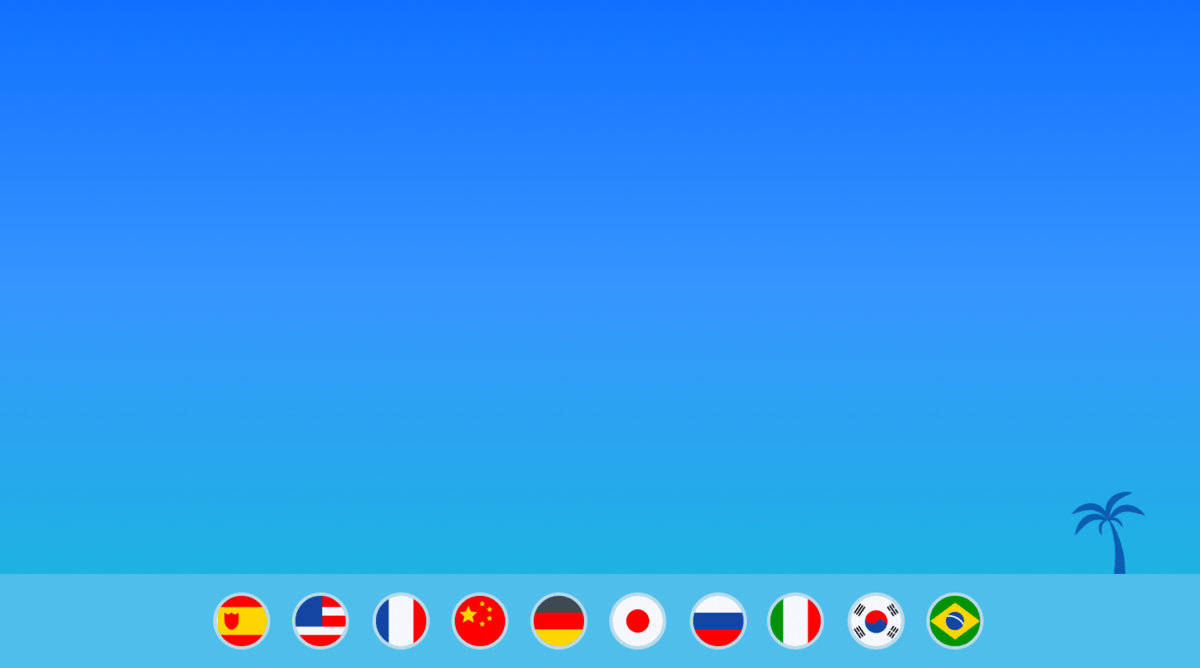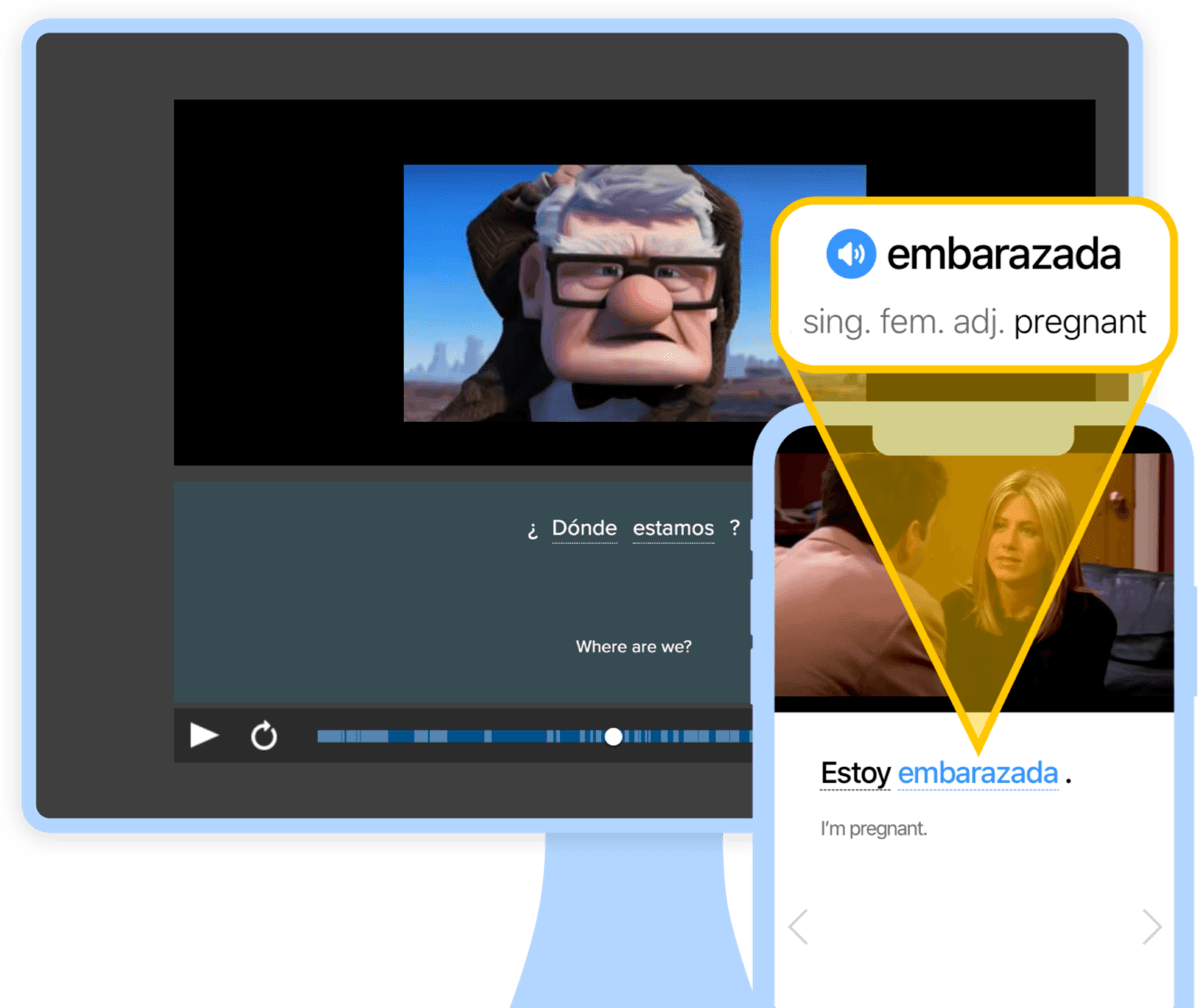Spanish Typing Practice: 9 Resources to End Your Spanish Typing Woes
Do you still struggle with Spanish typing, never learned the shortcuts for creating accent marks, or never even gotten around to installing a Spanish keyboard on your computer?
Today’s the day to change that and learn to type Spanish super fast with Spanish typing games.
So let’s get you out of your Spanish typing slump and on to typing mastery.
Contents
- 1. Sense-lang.org
- 2. Goodtyping
- 3. TypeRacer
- 4. Typing Scout
- 5. TypingClub
- 6. Artypist
- 7. MecaGratis
- 8. Velocidactil
- 9. FreeTypingGame.net
- Why Learn to Type in Spanish as a Learner?
- How to Set Yourself Up for Spanish Typing Fun and Games
- And One More Thing…
Download: This blog post is available as a convenient and portable PDF that you can take anywhere. Click here to get a copy. (Download)
1. Sense-lang.org
Sense-lang is an absolute goldmine of typing resources. It’s loaded with tutorials, typing tests, language learning tips and games. One of the coolest things is that everything is available in over a dozen languages. So after you conquer typing in Spanish, go check out some of the others!
2. Goodtyping
The look and feel of the lessons on Goodtyping reminded me of the typing course I completed in elementary school, which was (wince) back in the ’80s. The lessons start with lots of simple repetition, but the site won’t allow you to skip ahead easily.
If you choose Spanish, the entire site is in Spanish, which goes for most of the typing practice sites available.
3. TypeRacer
TypeRacer is called “the global racing competition” because each player can compete with other online racers. And those racers? They can come from any spot on the globe!
Typing passages as they appear makes your race car move. Move fast, and you win. Stall out, and you’re the loser.
On the surface, this may sound uncomplicated. But when you factor in that punctuation—think inverted question and exclamation marks—counts, this is a real test of your skills.
The great thing about it is that punctuation does matter. I mean, English keyboards don’t have those unique Spanish punctuation marks so we’re not accustomed to using them. This game puts them into play and that’s enough to teach us where they are and when they matter!
4. Typing Scout
Typing Scout offers simple typing games where animated text cards fall down the screen or turn over for you to type. The visuals are pleasing, but the games are quite simple and repetitive, so it may be best for quick tune-ups or for younger learners.
Put the site and keyboard in Spanish by clicking the drop-down menu in the upper left corner.
5. TypingClub
If you’re looking for a spot to have a blast and explore hundreds of options, TypingClub is the go-to place to perfect your typing skills.
There are 510 Spanish typing games to choose from and each game description gives players an idea of what skills the game hits on (fingering, differentiating between similar letters, etc.) so that narrows things down substantially.
Fingering is the focus in earlier games while later lessons increase in difficulty and cover even more Spanish typing skills. Remember, there are hundreds of games, so if you’re serious about typing like a pro you’ll want to devote some practice time to this site.
6. Artypist
If you want straightforward tutorials without bells and whistles, try Artypist. It’s full of textbook-style lessons followed by example practice sessions. The initial lessons loosen up your hands through typing repetitions—but if you want to get to more challenging stuff, just click Saltar Este Ejercicio (Skip This Exercise) under the keyboard.
One nice feature is that you can set preferences to test yourself such as your minimum words per minute and maximum repetitions. You can also easily assess your typing proficiency on the Statistics page.
7. MecaGratis
Unlike other sites, MecaGratis includes typing videos for each lesson. The typing lessons move at a practical pace and they give good advice for improvement. For instance, the third lesson is on “concentration” so you can consider both your mental and physical habits.
Just be aware that you may run into technical glitches on this site.
8. Velocidactil
Velocidactil connects you with other players for a race much like the one offered by TypeRacer. It has a cute graphic of a dinosaur who moves forward for each correct word you type. One nice feature is that it includes a space to chat with other players. This site is probably the best when it comes to online interaction.
9. FreeTypingGame.net
FreeTypingGame.net is a site that offers Spanish typing games in a truly awesome way. They include play with all the Spanish characters so players become accustomed to typing in true Spanish style. Each game has three levels of play—beginner, intermediate or advanced—so it’s a great spot to see progress as you move between levels.
Adding Spanish characters is simple. After clicking on a game, just choose #38 on the “Lesson” dropdown menu, and let the games begin!
- Typing Wars: Return of the Keyboard. If you like space games, you’ll love this one. The mission is to stop the evil galactic empire. How? Type the word above your battleship, use your torpedoes and take your Spanish typing skills to the next galaxy. This game is pure entertainment. It’s suitable for even beginning typists because it doesn’t feature long passages or tricky punctuation that might slow a novice.
- Desert Typing Racer. This driving game is not for the faint of heart. The desert setting looks real but what’s even more realistic is the way it feels to be behind the wheel! There are different levels of play, but as play progresses they speed up. Correctly typing words and phrases that appear above oncoming traffic or the cars ahead of yours allows your speeding vehicle safe passage. But miss a word and there’s a screen-shattering crash. Miss too many words and you’re out of the game.
This is an excellent way to learn to type without overthinking. Its heart-racing action brings instinct to the keyboard!
- The Frogs Are Off Their Diet! It’s almost impossible not to fall in love with this game. Silly little frogs sit and wait for words to fall from the sky. If the words fall before the player manages to correctly type them, the frogs eat them and fall off their diet. When every frog has eaten, game play ends. The object? Keep as many frogs hungry as possible!
This frog game is sweet and fun but it also is fantastic practice—not just for typing but for learning vocabulary.
- Space Bar Invaders. When an alien invasion is underway, there’s only one way to end it. That’s right—type the words that appear beneath the wiggling creatures before the aliens get to ground.
Playing this game is a surefire way to hone your Spanish typing skills and maybe even add to your vocabulary list. The beginner level takes things nice and slow but by the advanced level your fingers better be ready for action because the invaders mean business!
- Keyboard Revolution. Keyboard Revolution takes typing practice to the disco. It features dancing, music and watching some funky characters get their groove on.
As long as the correct letters are typed, the beat goes on. This game’s advanced play level gets the letters moving pretty quickly so you better not skip too many or the game will end. It’s a solid exercise in taking command of the keyboard, knowing where the characters are and making your fingers work to hit the right keys in precise order.
Why Learn to Type in Spanish as a Learner?
Most of us, when we embark on a language learning mission, hope to eventually communicate well with others, and typing is obviously an essential communication method in today’s world.
But here are just a couple of the big reasons why you should learn to type in Spanish now, while you’re still learning the language:
- Can anyone say social media? That’s right. So much of our learning—and sharing—is done through social media, and that, my friend, requires quick typing. Thoughts and feelings shouldn’t be held back because you’re looking for how to type ñ. Practicing Spanish using social media should be fun, but if you’re trying to remember how to type an accent, you’re not having fun, are you?
- It’s also a given that you’ll have a better chance to improve your writing skills if you’re not at odds with your keyboard. Sure, you could hand-write (and you should include that in your Spanish practice) but getting your thoughts down happens quicker for most of us when we type. If you’re writing quickly, chances are you’ll write more often. Writing in Spanish, like most other skills, benefits from practice. And letting the writing flow leads to increased creativity. A total win-win situation!
- Your Spanish learning resources can and should require typing in the language. With FluentU’s language learning platform, for example, you have access to quizzes that teach you key vocabulary from real-world videos. These require you to type Spanish words, accents and all—just like you’d need to in a real-life context.
FluentU takes authentic videos—like music videos, movie trailers, news and inspiring talks—and turns them into personalized language learning lessons.
You can try FluentU for free for 2 weeks. Check out the website or download the iOS app or Android app.
P.S. Click here to take advantage of our current sale! (Expires at the end of this month.)
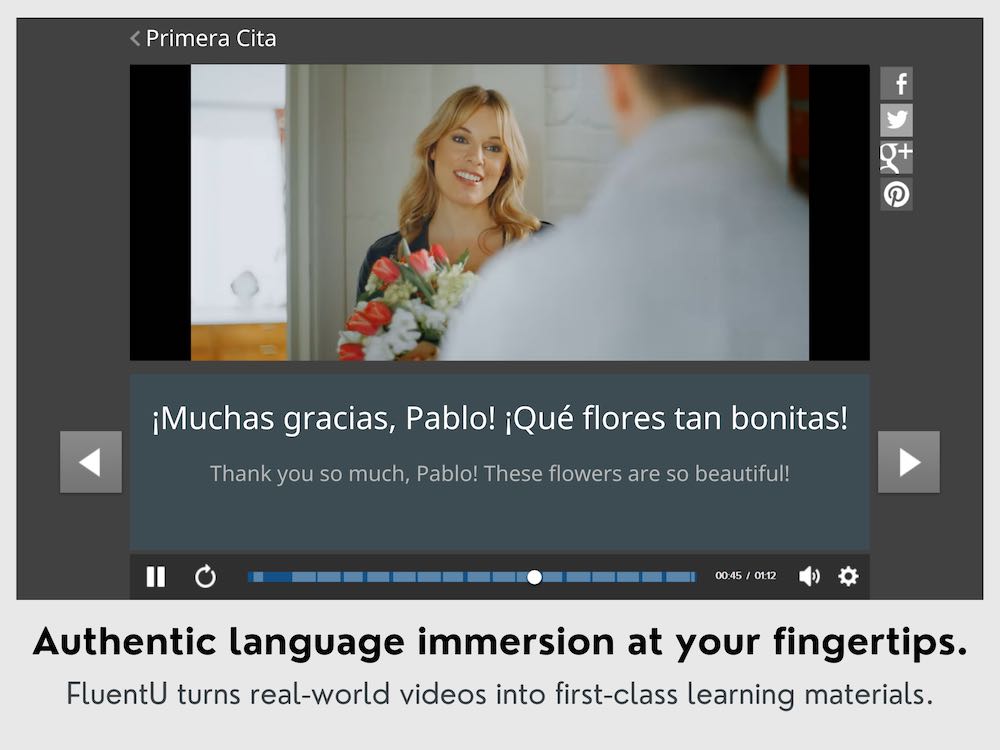
What’s more, it’s a fact that games support language learning, so typing games and Spanish are a perfect match.
How to Set Yourself Up for Spanish Typing Fun and Games
I know you’re already wondering how to get the accent and punctuation marks right using your English keyboard. In order to type Spanish words, you’ll need to either add a Spanish keyboard to your devices and computer or use some keyboard shortcuts to make the correct letters and marks appear. Neither is a big deal.
Let’s look at your phone first. Adding a keyboard there is a breeze.
For iPhone, go to Settings > General > Keyboard > Keyboards > Add New Keyboard.
For Android, go to Settings > Language and input (where you can adjust your keyboard settings).
How to Set up a Spanish Keyboard on a PC:
- Go to the “Control Panel” from the Start Menu.
- Click “Region and Language” and select the “Keyboards and Languages” tab.
- Click “Change keyboards…”
- From the “General” tab, select “Add…”
- Scroll to the Spanish language options (there are about 20 options). Latin American countries will give you the Latin American Spanish keyboard option. “Spain (International sort)” and “Spain (Traditional sort)” will give you the Spanish keyboard option.
- Select a language, click on the “Keyboard” option and select your keyboard.
Note: If you’re making a selection from a U.S. computer, the U.S. keyboard is always offered as an alternate keyboard. Ignore this option.
- Click “OK.” You’ll return to the “General” tab.
- Click “Apply.”
- Click the “Language Bar” tab to select where you want to see your keyboard language options. I recommend “Docked on taskbar.” This will show your language options at the bottom of your screen. Click “EN” and your other language options will appear.
How to Set up a Spanish Keyboard on a Mac:
- Go to “System Preferences.”
- Click on “Keyboard,” then “Input Sources.”
- Click the “+” symbol under the left sidebar.
- Scroll to the Spanish language options. Select “Spanish – ISO” for the international standard option.
- Select “Show input menu in menu bar” to easily change your keyboard from English to Spanish and vice versa.
All these resources will bring your Spanish typing skills to a new level.
Have fun!
Download: This blog post is available as a convenient and portable PDF that you can take anywhere. Click here to get a copy. (Download)
And One More Thing…
If you've made it this far that means you probably enjoy learning Spanish with engaging material and will then love FluentU.
Other sites use scripted content. FluentU uses a natural approach that helps you ease into the Spanish language and culture over time. You’ll learn Spanish as it’s actually spoken by real people.
FluentU has a wide variety of videos, as you can see here:
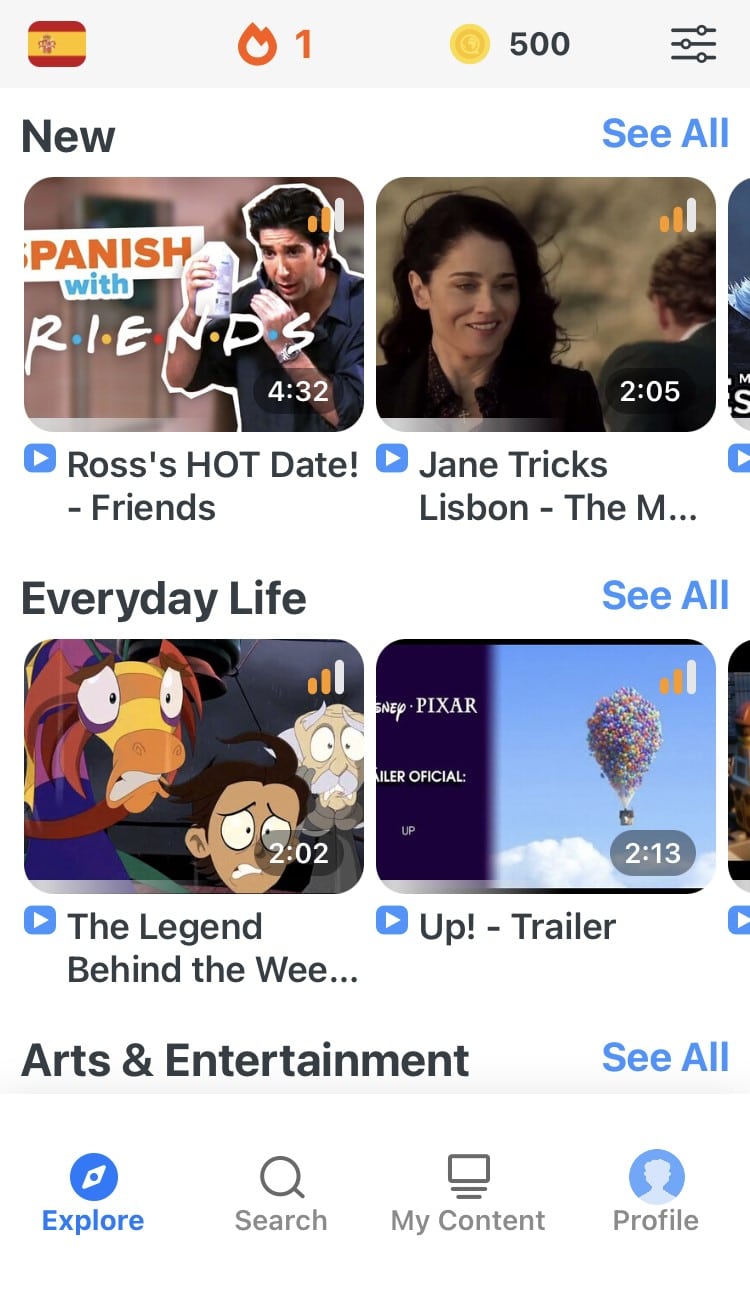
FluentU brings native videos within reach with interactive transcripts. You can tap on any word to look it up instantly. Every definition has examples that have been written to help you understand how the word is used. If you see an interesting word you don’t know, you can add it to a vocab list.
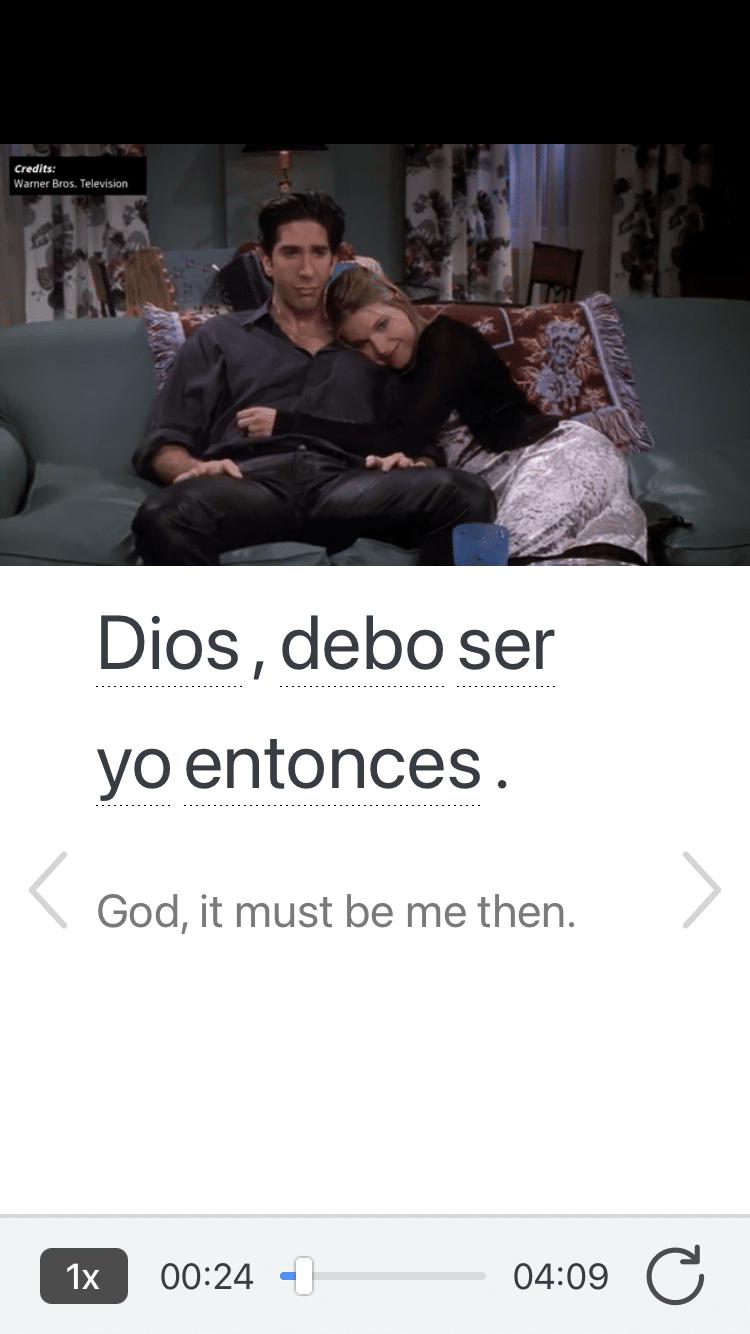
Review a complete interactive transcript under the Dialogue tab, and find words and phrases listed under Vocab.
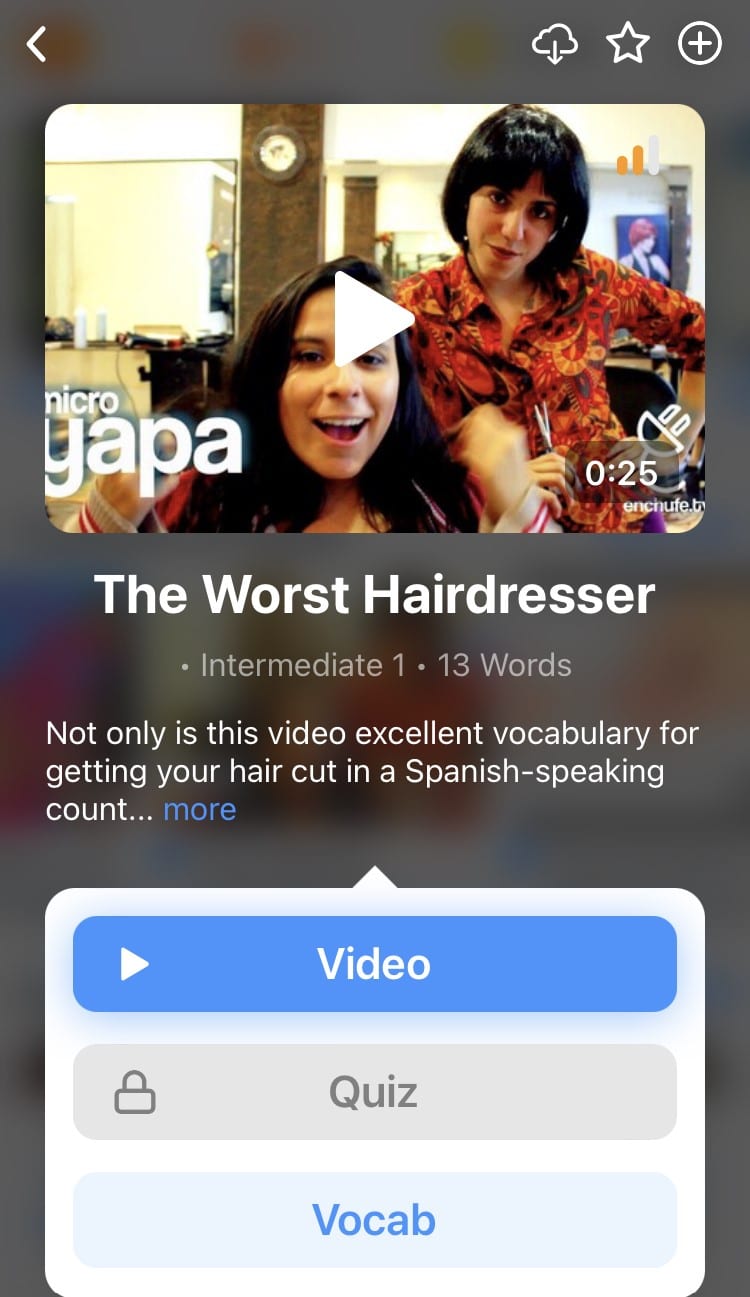
Learn all the vocabulary in any video with FluentU’s robust learning engine. Swipe left or right to see more examples of the word you’re on.
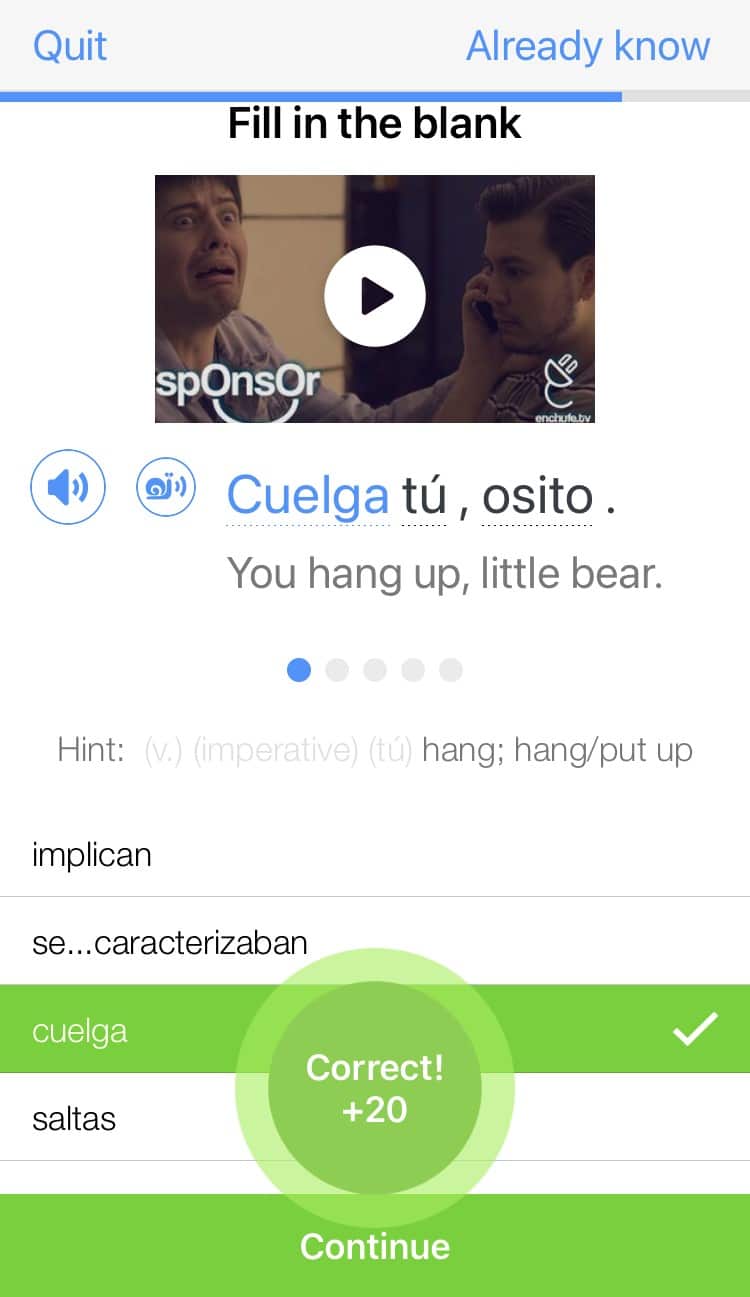
The best part is that FluentU keeps track of the vocabulary that you’re learning, and gives you extra practice with difficult words. It'll even remind you when it’s time to review what you’ve learned. Every learner has a truly personalized experience, even if they’re learning with the same video.
Start using the FluentU website on your computer or tablet or, better yet, download the FluentU app from the iTunes or Google Play store. Click here to take advantage of our current sale! (Expires at the end of this month.)